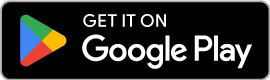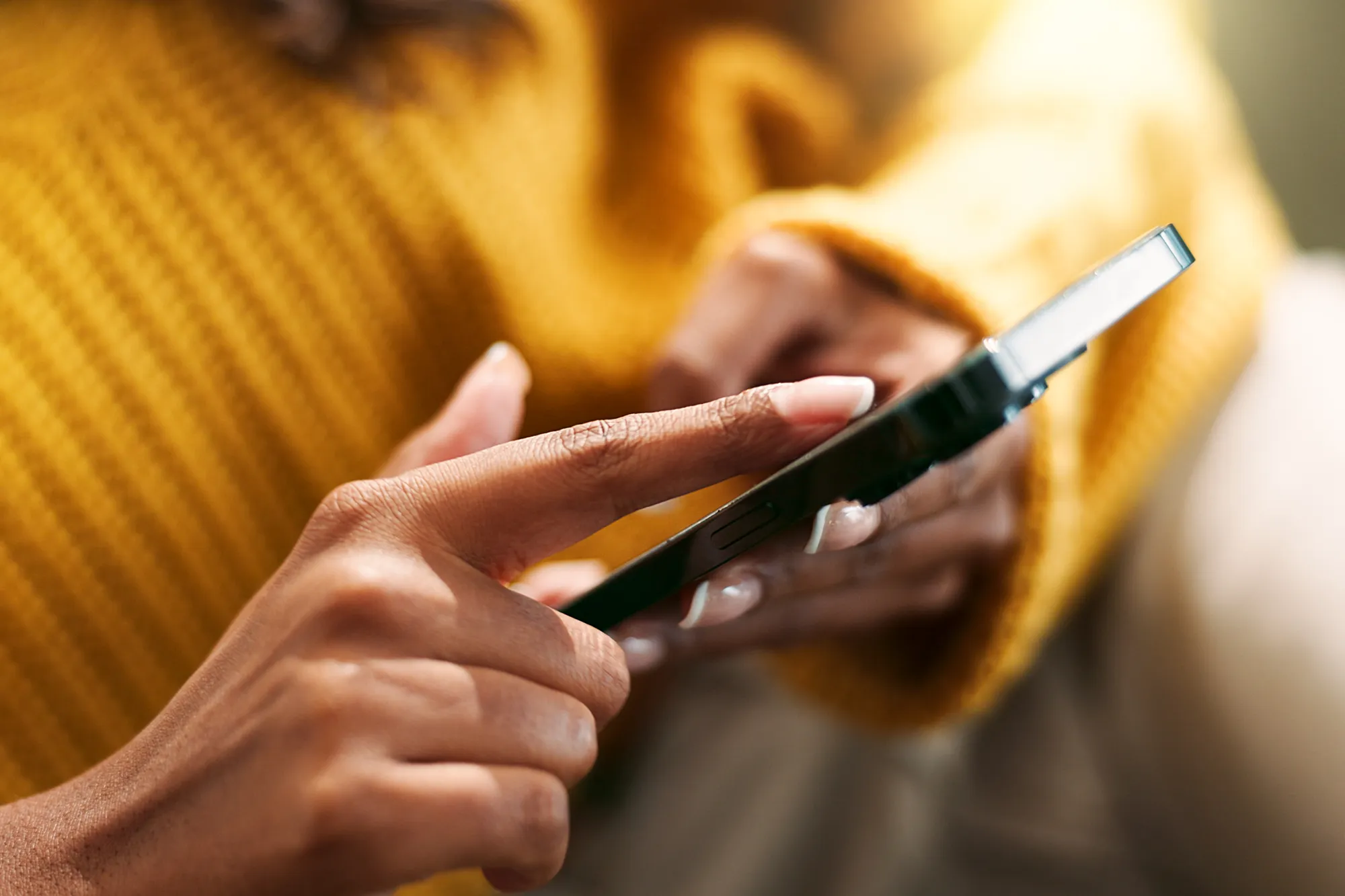5 Tips for Better eSIM Speeds During Peak Hours
https://www.zimconnections.com/5-tips-for-better-esim-speeds-during-peak-hours/
 SHARE
SHARE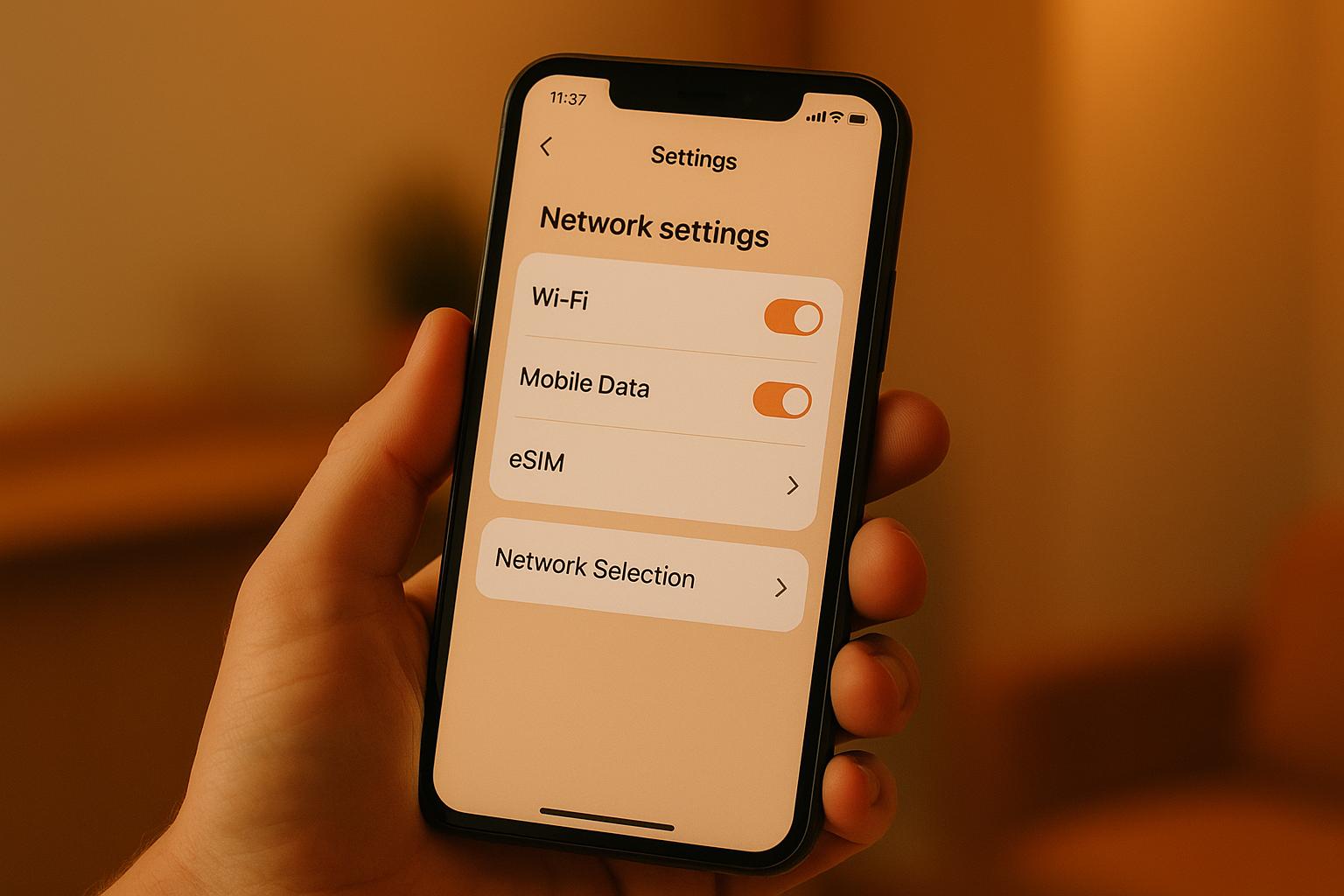
Ever struggled with slow eSIM speeds during busy times? Here’s how to fix it:
- Optimise your device settings: Disable background data for non-essential apps, keep software and carrier settings updated, and restart or reset network settings if needed.
- Choose the right network and plan: Manually select less congested networks and opt for high-speed data plans with clear usage policies.
- Use Wi-Fi smartly: Shift heavy data tasks like streaming or downloads to trusted Wi-Fi networks, avoiding unsecured public hotspots.
- Monitor usage and performance: Track your data usage and test network speeds to identify the best times and places for stable connections.
- Check compatibility: Ensure your device supports the required network bands and is unlocked for eSIM use.
These steps help you stay connected and avoid frustrating slowdowns, even during peak hours.
Improve Network Performance on iPhone
Tip 1: Adjust Your Device Settings for Better Speed
Your device settings might be holding back your eSIM’s performance, especially during busy periods. Making a few simple adjustments can help free up bandwidth and improve speed when it matters most.
Turn Off Background Data for Unnecessary Apps
Some apps constantly use data in the background, even when you’re not actively using them. Disabling background data for non-essential apps – like gaming, photo editing, or fitness trackers – can prevent them from hogging your connection. To do this, check your device’s data settings and restrict these apps. You can always update their content manually over Wi‑Fi or during quieter times.
Keep Your Software and Carrier Settings Up to Date
Updating your device’s software isn’t just about getting new features – it’s also key to keeping your eSIM running smoothly. Updates often include fixes and improvements that directly impact connectivity.
- For iOS users: Go to Settings > General > Software Update. If an update is available, follow the instructions to install it. These updates can optimise how your device manages network connections.
- Carrier settings: These updates are just as important. They can improve cellular connectivity and enable features like 5G or Wi‑Fi Calling. On iOS, connect to Wi‑Fi or mobile data, then go to Settings > General > About. If an update is available, you’ll see a prompt to install it. For Android, check Settings > About Phone > Carrier or use your carrier’s app.
Restart or Reset Network Settings
When your eSIM speed still lags, a quick restart often does the trick. Turning your device off and back on clears temporary files and refreshes network connections, which can resolve minor issues.
If restarting doesn’t help, resetting your network settings might be the next step. This clears deeper configuration problems that could be slowing down your connection.
- For Android: Go to Settings > System > Reset Options > Reset Wi‑Fi, Mobile & Bluetooth.
- For iPhone: Navigate to Settings > General > Transfer or Reset iPhone > Reset and select Reset Network Settings.
Keep in mind that this will erase saved Wi‑Fi networks and VPN settings, but the potential speed boost is often worth the small inconvenience.
If none of these steps solve the issue, it may be time to contact your carrier’s customer support for further assistance.
Tip 2: Pick the Right Network and Data Plan
Selecting the right network and data plan can greatly impact your eSIM’s performance, especially during high-traffic periods. Your choices here influence the internet speeds you experience when it matters most.
Manually Select the Best Network
Relying on automatic network selection can sometimes connect your device to heavily congested towers. Instead, you can manually switch to a stronger, less crowded network for better performance.
Most eSIM providers allow access to multiple network operators in each destination, giving you the flexibility to pick a better option when one network slows down. To manually choose a network, you’ll need to disable automatic network selection in your device’s settings.
For iPhone users: Go to Settings > Cellular > Network Selection and toggle off “Automatic”. Your phone will scan for available networks, and you can select the one with the strongest signal.
For Android users: Navigate to Settings > Mobile Networks > Network Operators and turn off automatic network selection. After scanning for available networks, choose the one with the best signal strength.
This approach is particularly helpful in crowded areas such as airports, shopping centres, or busy city districts, where high demand can slow down internet speeds. Switching to a less congested network can noticeably improve your connection.
Next, take a close look at your data plan to ensure it meets your speed requirements.
Opt for High-Speed Data Plans
Not all data plans deliver the same speed, so it’s important to review the details carefully, including any policies that might limit your connection after a certain usage threshold.
Network speed capabilities can vary greatly depending on the technology. While 4G networks can theoretically offer up to 300Mbps, typical speeds are closer to 15Mbps, with ideal conditions occasionally reaching 40-100Mbps. On the other hand, 5G networks have peak speeds of up to 20Gbps, with average speeds around 100Mbps.
Pay attention to data limits and throttling policies. Many so-called “unlimited” plans reduce your speed once you’ve used a specified amount of high-speed data. These Fair Usage Policies (FUP) might also temporarily disconnect your service if you exceed data limits too quickly.
When choosing a plan, think about your actual usage:
- Terminate data plans: These stop working once you’ve used your high-speed data allowance. They’re a cost-effective option for moderate activities such as browsing or checking emails.
- Unlimited data plans: These continue to work at reduced speeds after you hit the high-speed threshold. They’re better for heavy users who need constant connectivity, even if speeds drop.
If you’re streaming HD videos or using apps that require a lot of bandwidth, a 4G or 5G plan is highly recommended over 3G.
Lastly, consider how the scope of your plan can affect your connectivity.
Look into Regional or Global Plans
The coverage area of your eSIM plan can play a big role in its performance and convenience, especially if you’re travelling across multiple countries or need a reliable backup connection.
Regional eSIMs focus on specific geographic zones and often provide better value for travellers staying within one region. These plans maintain strong partnerships with local networks, ensuring reliable performance at a reasonable cost.
Global eSIMs, on the other hand, offer seamless connectivity across multiple countries, making them ideal for international travellers. However, they may experience slightly higher latency because data is sometimes routed through distant servers. In contrast, country-specific eSIMs often provide faster speeds by directly connecting to local networks.
For example, ZIM Connections offers both regional and global plans, providing access to 5G/4G networks in over 200 destinations. Their plans allow you to switch between network operators as needed for the best performance, all with a single eSIM.
- Regional plans are perfect for single-region trips.
- Global plans are better suited for multi-country travel.
Keep in mind that network availability can differ between plan types. A network included in a regional eSIM might not be accessible with a country-specific eSIM, and vice versa. Always check the details of your chosen plan to ensure it includes reliable networks for your destination.
Tip 3: Use Wi‑Fi for Heavy Data Tasks
Switching heavy data activities to Wi‑Fi can help maintain the speed and efficiency of your eSIM, especially during peak usage times. By diverting data traffic from cellular towers to reliable Wi‑Fi networks, you can reduce congestion and conserve your data allowance.
Connect to Trusted Wi‑Fi Networks
Using Wi‑Fi for data-intensive tasks like streaming, downloading, or video calls ensures these activities don’t compete for limited cellular bandwidth. This approach can lead to a more stable and seamless connection when you’re on the move.
“WiFi offloading optimises connectivity by diverting data traffic to WiFi networks. It offers benefits such as enhanced connectivity, cost savings, reduced network congestion, and improved battery life.”
– Akshat Srivastava, Patent Engineer, Intellect‑Partners
Hotel and accommodation Wi‑Fi networks are often ideal for heavy data use. These networks typically provide dedicated bandwidth and added security, making them suitable for streaming HD content or downloading large files. Similarly, office networks can handle tasks like video conferencing or uploading large documents with ease.
To optimise your experience, plan large downloads or updates during quieter times, such as late at night (after 22:00) or early in the morning (before 07:00), when network traffic is lower. This not only improves performance but can also extend your device’s battery life while helping you save on data costs. Keep in mind that internet usage tends to peak during weekday evenings, so avoiding these times for heavy data tasks can make a noticeable difference.
Next, let’s talk about staying secure while using public Wi‑Fi.
Stay Away from Unsecured Public Wi‑Fi
While Wi‑Fi offloading has its perks, not all networks are secure enough for safe browsing. Unsecured public Wi‑Fi can expose your personal information to potential risks. Always verify the authenticity of public networks, especially in places like coffee shops, airports, or shopping centres, where multiple networks with similar names might exist. Confirm the correct network with staff or through official signage.
For added security, connect only to encrypted public Wi‑Fi networks. Look for a lock symbol or ‘https’ in the URL to ensure the connection is secure. Additionally, set your device to forget previously used networks to prevent automatic connections to potentially unsafe hotspots.
When it comes to sensitive activities like online banking or accessing work emails, your eSIM’s data connection is often a safer option than public Wi‑Fi. If secure Wi‑Fi isn’t available, consider using your smartphone as a personal hotspot to create a private and safer network via your cellular connection.
sbb-itb-273ea09
Tip 4: Track Your Usage and Network Performance
Keeping an eye on your data usage and network performance can save you from unexpected charges and help you get the most out of your eSIM. By understanding your usage patterns and testing network speeds regularly, you can make smarter decisions about when and how to use your data.
Check Your Data Usage Regularly
Monitoring your data usage is a practical way to avoid overage fees and stay within your plan’s limits. There are several apps available that track mobile, Wi‑Fi, and roaming data in real time, with some even sending alerts as you approach your data cap. For instance, the GlassWire Data Usage Monitor is highly rated for its ability to track Wi‑Fi usage and speeds, while also offering an ad-free, user-friendly interface. It even shows which apps are consuming the most data, making it easier to manage those that are particularly data-hungry.
If you’re an iOS user, My Data Manager VPN Security is another excellent option. With a 4.2/5-star rating from over 3,200 users, this app offers similar features, such as setting usage alerts, viewing app-specific data consumption, and restricting background data for certain apps.
“Monitoring your data usage not only helps you avoid unnecessary expenses but also ensures that you are utilising your data in the most efficient way possible.” – Yevhenii Kuznietsov, Author at Global YO
Additionally, check with your mobile provider to see if they offer “zero-rated” apps – these are apps that don’t count towards your data allowance. Using such apps during peak usage times can help stretch your data further. Once you’ve got a handle on your data usage, the next step is to assess your network speed.
Test Network Speeds in Real Time
Real-time speed tests can help you identify when and where your eSIM performs best. Speedtest by Ookla is a popular choice for this purpose, boasting a 4.5/5-star rating on the App Store from 26,600 reviewers. It measures download and upload speeds, ping, and jitter, and even provides carrier coverage maps.
Another useful tool is Opensignal, which has a 4.2-star rating on Google Play from 449,000 users. This app offers a free, ad-free experience and collects anonymised data on signal strength and network performance. It provides independent assessments of mobile network quality, complete with user-based coverage maps.
The two apps cater to slightly different needs. Speedtest by Ookla is known for its accuracy and wide server selection, while Fast.com, another option, focuses on download speeds for streaming performance. Speedtest also offers premium features, including unlimited VPN usage for £4.99 per month and a free VPN option with up to 2GB of monthly usage.
Both apps have seen updates in 2025. Speedtest by Ookla introduced Google and Apple Sign-In options for easier account management, along with tools to compare network results with local providers (currently US-only). Meanwhile, Opensignal improved stability and addressed bugs. Beyond real-time testing, experimenting with different times and locations can uncover trends in network performance.
Try Different Times and Locations
Testing your connection at various times of the day and in different locations can reveal patterns that influence your eSIM’s performance. For example, network congestion tends to peak during weekday evenings when many people are streaming or video calling. Running speed tests in the early morning, midday, evening, and late at night can help you figure out the best times to use your data.
Location matters too. Urban areas often experience heavier congestion during business hours, while rural locations may offer steadier but slower speeds. Indoor environments can also reduce signal strength.
Keeping a simple log of your speed test results – recording the time, location, and network performance – can be a game-changer. This practice can help you plan critical tasks like video calls, large downloads, or streaming sessions for times and places where your connection is strongest. Many users find that scheduling data-heavy activities during off-peak hours or in areas with better signals can significantly improve performance.
With the rapid growth of cellular IoT connections – expected to rise from 3.9 billion in 2023 to 8 billion by 2030 – optimising your network usage is becoming increasingly important. Tracking your data and network performance ensures you stay ahead in this evolving landscape.
Tip 5: Check Device and eSIM Compatibility
Making sure your device is compatible is just as important as managing network congestion during busy times. Even the most advanced eSIM plan won’t perform well if your device isn’t equipped to handle the right network bands or technologies. This is especially crucial during peak hours when networks are under heavy demand.
Ensure Your Device is Unlocked and Supports the Necessary Bands
Before you travel or switch to a new eSIM plan, there are two key things to check: your device must be unlocked, and it needs to support the network bands used in your destination.
An unlocked device isn’t tied to a specific carrier, which means you can connect to multiple networks that use the required frequencies. This is particularly important for devices purchased outside the United Kingdom, as they might not support the same network bands used locally. Knowing your phone’s exact model is a good starting point for checking its compatibility.
To begin, find your device’s IMEI number by dialling *#06#. This number is handy when using online compatibility tools or when speaking to a carrier about your device’s capabilities. You can also check your phone’s model and specifications by going to Settings > About Phone > Status (or Network) on your device. From there, you can research the model on the manufacturer’s website or trusted tech review platforms.
Most major carriers provide online tools where you can enter your device’s model or IMEI to confirm compatibility with their network. If these tools leave you uncertain, it’s worth contacting the carrier directly to ask about 5G and eSIM support for your specific device.
“Most phones manufactured since 2018 are eSIM-compatible. However, this may vary depending on your location and carrier.” – Apple Support
Keep in mind that while many modern devices support global LTE bands, compatibility with 5G can be more complex. Older devices might not fully take advantage of the faster speeds available on 4G or 5G networks, which can be especially noticeable during peak usage times.
Simplify Connectivity with ZIM Connections
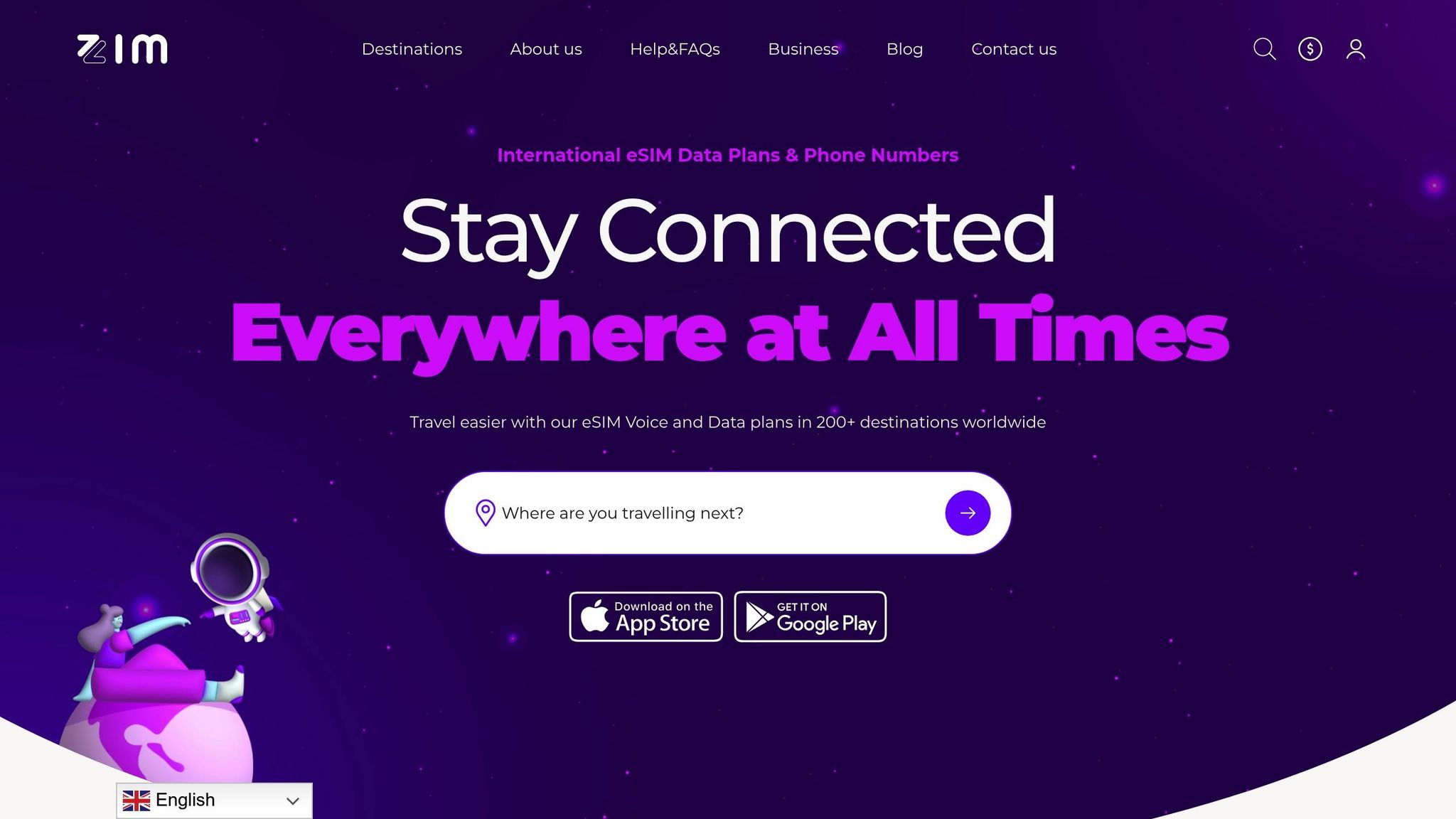
Once you’ve confirmed your device is ready, you’ll want a provider that ensures smooth global connectivity. ZIM Connections offers eSIM services compatible with a wide range of devices across over 200 destinations. Their plans are easy to activate and work with modern smartphones and tablets equipped with eSIM technology.
ZIM Connections provides local, regional, and global plans with both 4G and 5G connectivity. Whether you’re exploring a single country or travelling through multiple regions, their extensive network partnerships help deliver reliable high-speed data on compatible devices.
Activating your eSIM with ZIM Connections is straightforward once your device is unlocked and eSIM-ready. They also offer unlimited data options and local phone numbers, where available, giving you flexibility to stay connected abroad. Plus, their live customer support can guide you through verifying device compatibility before you make a purchase.
What makes ZIM Connections stand out is their commitment to sustainable connectivity. They aim to reduce your carbon footprint while ensuring dependable internet access. And for the best experience, don’t forget to update your device’s operating system – some older models have gained eSIM support through software updates.
Conclusion: Main Points for Better eSIM Speeds
Want to improve your eSIM speeds during busy times? These five strategies can help you stay ahead.
Device optimisation is the first step. Turn off background data, update your operating system, and make sure your eSIM is active in your device’s network settings. As Nomad noted in July 2025, comparing 4G and 5G networks can help you find the fastest option. Restarting your device can also refresh the connection. Once your device is set up, focus on picking the right network and plan to complement these adjustments.
Smart network and plan selection is key to avoiding slowdowns during peak usage. Look for networks and plans with generous high-speed data allowances. Manually connect to the strongest network available and choose plans that minimise throttling when demand is high.
Strategic Wi‑Fi usage can save your cellular data for when you really need it. Use trusted Wi‑Fi networks for data-heavy activities like streaming or large downloads.
Regular monitoring helps you time your connections better. Test your network speeds at different times and places to figure out when and where you get the best performance.
Device compatibility ensures everything runs smoothly from the start. Make sure your device is unlocked and supports the necessary network bands. Providers like ZIM Connections offer plans that work with a wide range of devices across over 200 destinations, covering local, regional, and global needs.
By combining these strategies, you can make sure your device and data plan deliver the best possible performance. Whether you’re travelling for work or leisure, using a dependable provider like ZIM Connections ensures you stay connected, even when networks are crowded.
“Apps running in the background can quietly use up data and slow your connection. Make it a habit to close unneeded apps regularly.” – Nomad
FAQs
How can I check if my device supports eSIM and the necessary network bands?
To check if your device supports eSIM technology, head to Settings and look for options such as Add eSIM or SIM Manager under the Network & Internet section. Alternatively, you can dial *#06# – if your device shows an EID (eSIM ID), it means eSIM functionality is available.
Ensure your device is unlocked and compatible with the network bands needed for your destination or service provider. For more details, you can refer to your device manufacturer’s specifications or check your network provider’s compatibility list.
What can I do if my eSIM speeds remain slow, even after following the tips?
If your eSIM is still running slow, you might want to reset your network settings and switch to a different network mode, like 4G instead of 5G. Also, ensure your device’s software is completely up to date – updates often come with fixes that improve performance. If none of this helps, it’s a good idea to reach out to your carrier. They can investigate potential network issues or tweak your plan settings to resolve the problem.
How can manually selecting a network improve eSIM performance during busy periods?
Manually picking a network can boost your eSIM’s performance during peak times by connecting you to a less crowded network. This often means improved signal quality and quicker internet speeds, especially in places where several networks operate.
Choosing a network yourself helps you bypass automatic connections to heavily congested ones, offering a more stable and dependable connection. This can be especially handy when travelling or in busy urban areas.