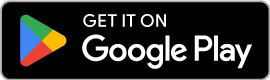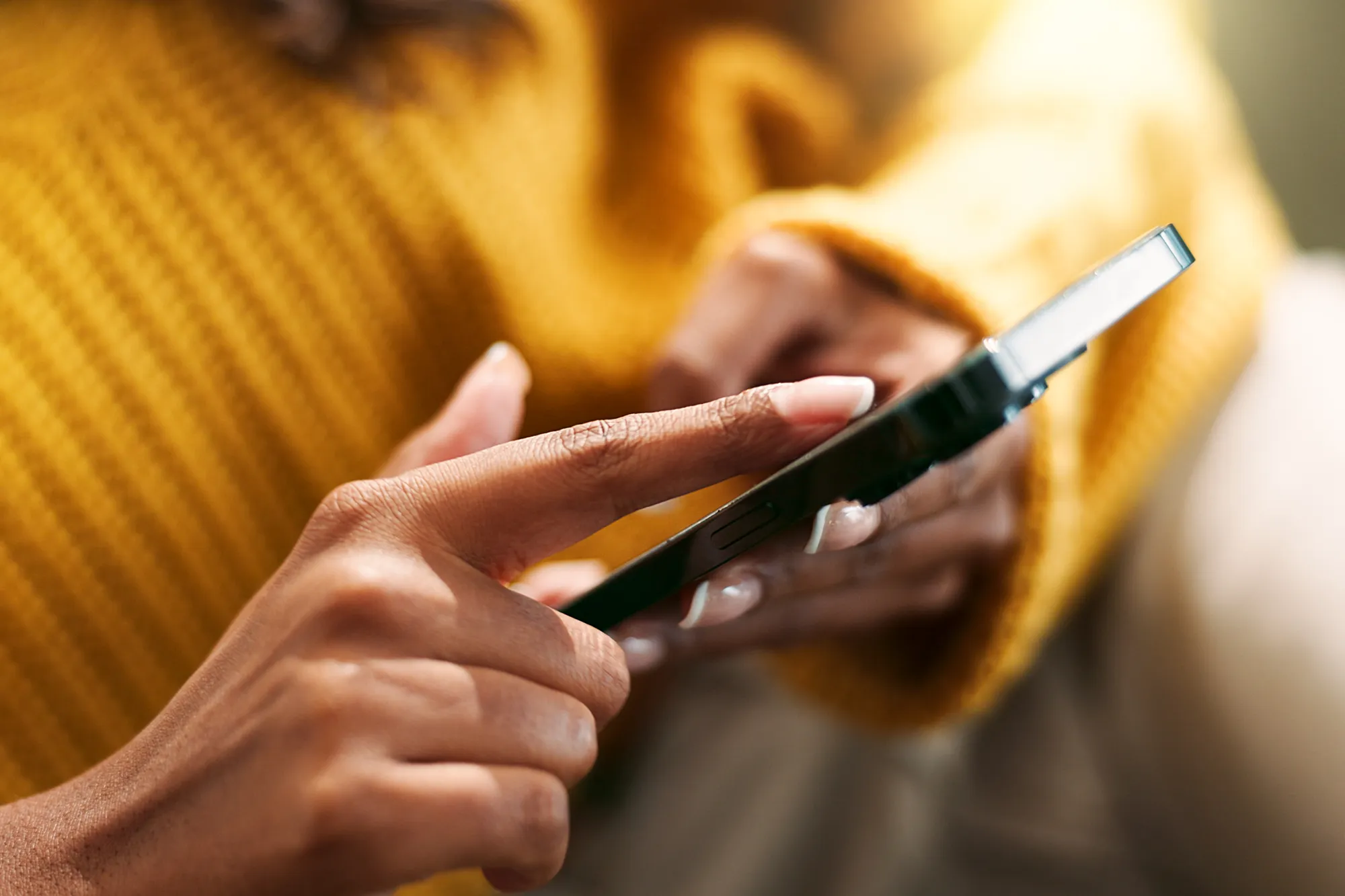Complete Guide to Activating eSIM on iPhone
https://www.zimconnections.com/complete-guide-to-activating-esim-on-iphone/
 SHARE
SHARE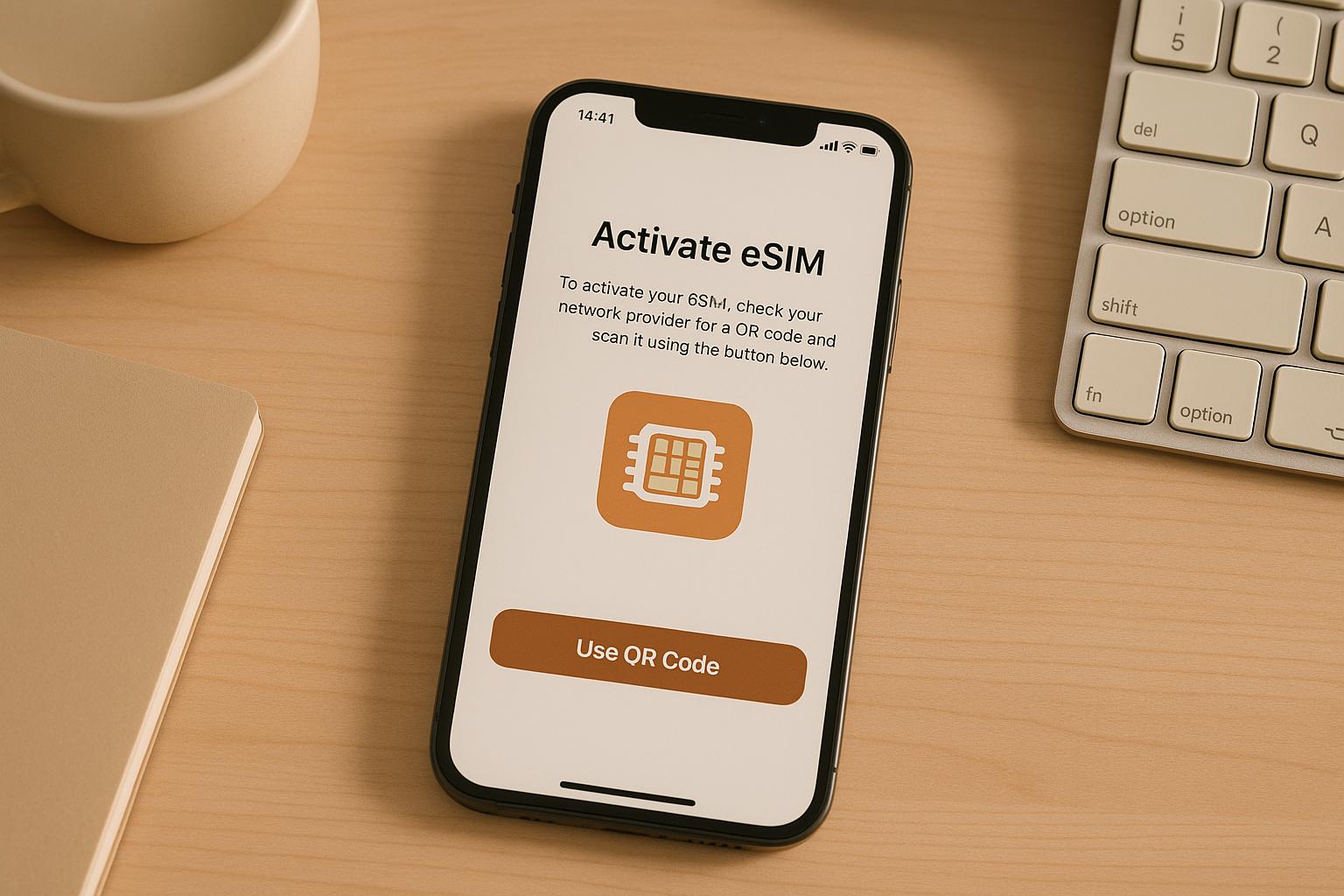
In today’s fast-paced, interconnected world, staying online while travelling has become more than a convenience – it’s a necessity. For global travellers, whether tourists, business professionals, or digital nomads, eSIMs offer a transformative solution to the age-old issues of high roaming fees, poor connectivity, and the hassle of juggling physical SIM cards. If you’ve ever wondered how to activate an eSIM on your iPhone, this guide will walk you through every step, ensuring a smooth and stress-free experience.
What is an eSIM, and Why Should You Use One?
First, let’s break it down. An eSIM (short for embedded SIM) is the digital equivalent of the traditional plastic SIM card. Unlike its physical counterpart, an eSIM is built directly into your phone. This means no fiddling with SIM trays, no risk of losing tiny cards, and no need to physically swap SIMs when travelling.
With eSIMs, you can:
- Stay connected to local networks at your travel destination without the exorbitant roaming costs.
- Seamlessly switch between carriers and manage multiple phone numbers on a single device.
- Enjoy the convenience of instant activation without the need for a store visit.
For many newer iPhone models – especially those sold in regions where physical SIM slots are being phased out – eSIMs are not just a convenient option; they’re the primary way to access mobile data.
Does Your iPhone Support eSIM?
Before diving into the activation process, it’s essential to confirm whether your iPhone is compatible with eSIM technology. Here’s a quick checklist of compatible iPhones:
- iPhone XS, XS Max, and XR
- All models in the iPhone 11, 12, 13, 14, 15, and even the latest iPhone 16 series
- iPhone SE (2nd generation and later)
If your device is on this list, great! But there’s one more thing to check – whether your iPhone is unlocked.
How to Check if Your iPhone is Unlocked:
- Go to Settings > General > About.
- Scroll down to Carrier Lock.
- If it says No SIM restrictions, your phone is unlocked, and you can use any eSIM provider worldwide. If it’s locked, you’ll need to contact your carrier to have it unlocked before proceeding.
Activating Your eSIM: A Step-by-Step Guide
Once you’ve confirmed that your iPhone supports eSIMs and is unlocked, you’re ready to set up your eSIM. The process is split into two stages: activating it at home and enabling it once you’ve reached your destination.
Step 1: Getting Started at Home
There are three main methods to install an eSIM on your iPhone. Choose the one that’s most convenient for you:
Method 1: Scanning a QR Code
- Open the Camera app on your iPhone.
- Point it at the QR code provided by your eSIM provider (this is usually sent via email).
- Tap the pop-up notification that says Mobile Plan Detected.
- Tap Add Cellular Plan and then Continue to activate.
Method 2: Scanning Directly from Your iPhone
- Open the email containing your QR code directly on your iPhone.
- Press and hold on the QR code image in the email.
- A prompt will appear asking if you’d like to add the eSIM. Tap Add Cellular Plan.
- Follow the prompts to activate it.
Method 3: Entering Details Manually
- In your eSIM provider’s email, locate the SMDP+ Address and Activation Code.
- Go to Settings > Mobile Data > Add Data Plan.
- Tap Enter Details Manually and input the information from your email.
- Tap Next, then Continue to finalise the activation.
Note: Once activated, your eSIM will appear under Cellular Plans in your phone’s settings.
Step 2: Activating Your eSIM Abroad
Here’s where timing matters. While you can install your eSIM at home, it’s important not to turn it on until you’ve reached your destination. This ensures the eSIM connects with the local network when you arrive.
When You Land at Your Destination:
- Go to Settings > Mobile Data on your iPhone.
- Select your newly installed eSIM and toggle Turn On This Line.
- Scroll down and enable Data Roaming.
- Return to the Mobile Data menu, select the eSIM plan as your primary data source, and turn off Mobile Data Switching.
And just like that, you’re connected to the local mobile network!
Troubleshooting Common eSIM Issues
Despite being straightforward, you may encounter a few hiccups during eSIM setup. Here’s how to address the most common problems:
- No Internet During Setup: Ensure you have a stable Wi-Fi or mobile data connection during activation.
- Outdated iOS: Update your iPhone to the latest iOS version by going to Settings > General > Software Update.
- QR Code Issues: If the QR code is expired or already used, contact your eSIM provider for a replacement.
- eSIM Option Not Appearing: Check if your iPhone model supports eSIMs and ensure it’s not a region-specific variant that lacks the feature.
- Physical SIM Conflicts: Remove your physical SIM during setup and reinsert it after activation, if necessary.
- Manual Setup Errors: Double-check for typos if you’re entering the SMDP+ address and activation code manually.
- No Signal After Landing: Make sure Data Roaming is enabled in your eSIM settings.
If all else fails, resetting your network settings (under Settings > General > Reset) can often resolve persistent issues.
Key Takeaways
- Check Compatibility: Ensure your iPhone model supports eSIMs and is unlocked for global use.
- Activation Methods: Choose between scanning a QR code or entering details manually for eSIM installation.
- Timing Matters: Activate your eSIM at home but only enable it after landing in your destination country.
- Solve Connectivity Issues: Troubleshoot common problems like expired QR codes, outdated software, or physical SIM interference.
- Stay Flexible: eSIMs make it possible to switch between local, regional, and global data plans effortlessly.
Final Thoughts: Why eSIMs are a Game-Changer for Global Travellers
eSIM technology is revolutionising how we stay connected while travelling. It eliminates the inconvenience of physical SIM swapping, reduces the risk of high roaming fees, and provides instant access to local networks wherever you go. For digital nomads, frequent flyers, or anyone with an adventurous spirit, eSIMs are an indispensable tool.
By following this guide, you’re now equipped with the knowledge to activate an eSIM on your iPhone, troubleshoot any issues, and enjoy hassle-free connectivity across borders. Wherever your travels take you, staying online has never been easier – or smarter. Safe journeys, and happy exploring!
Source: “How to Activate eSIM on iPhone (2025) | Complete Guide” – ConnectedYou, YouTube, Aug 25, 2025 – https://www.youtube.com/watch?v=xAFX_1NmGLI
Use: Embedded for reference. Brief quotes used for commentary/review.