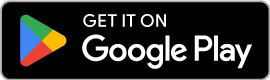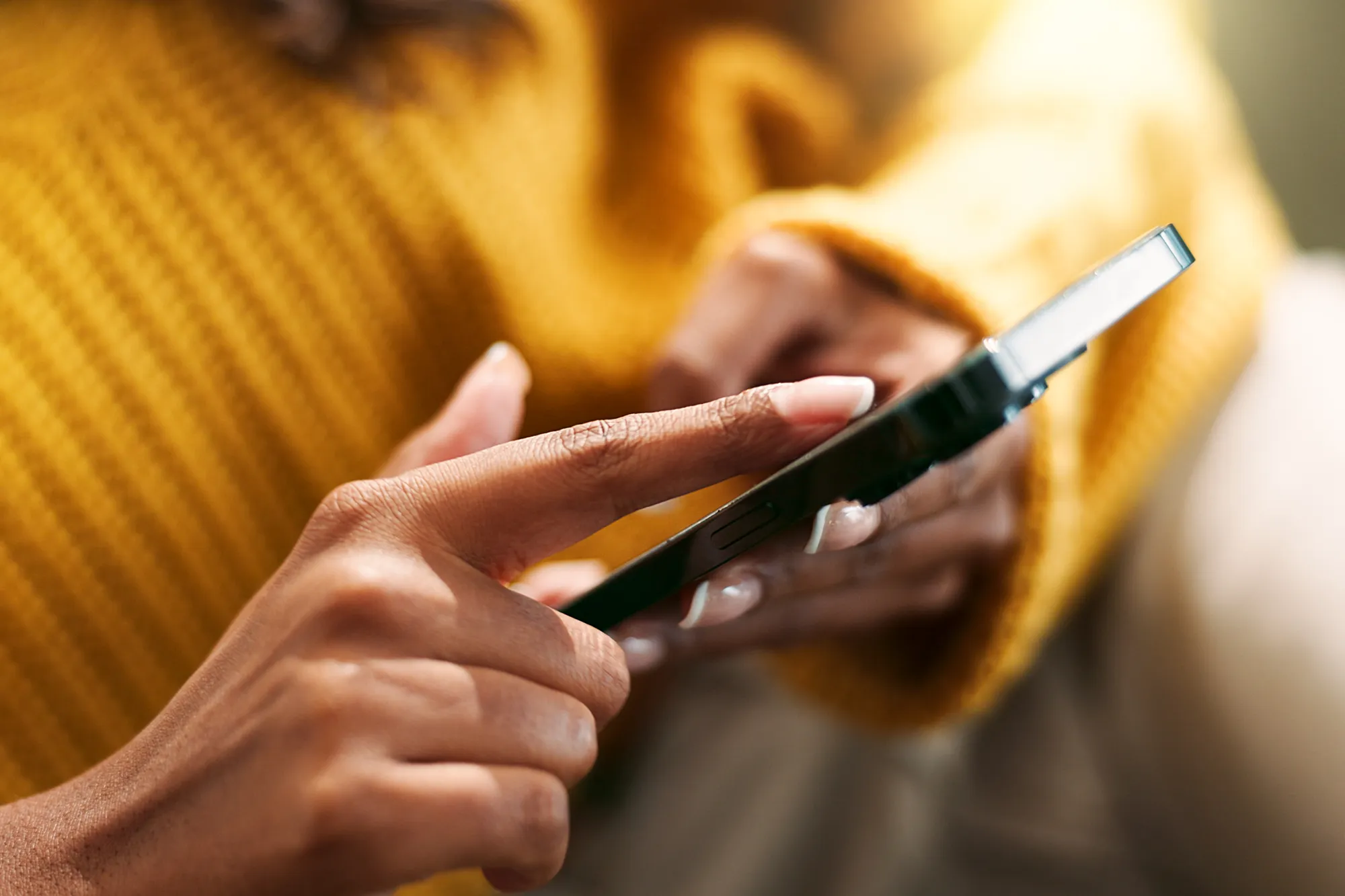How to Activate eSIM on OPPO Phones
https://www.zimconnections.com/how-to-activate-esim-on-oppo-phones/
 SHARE
SHARE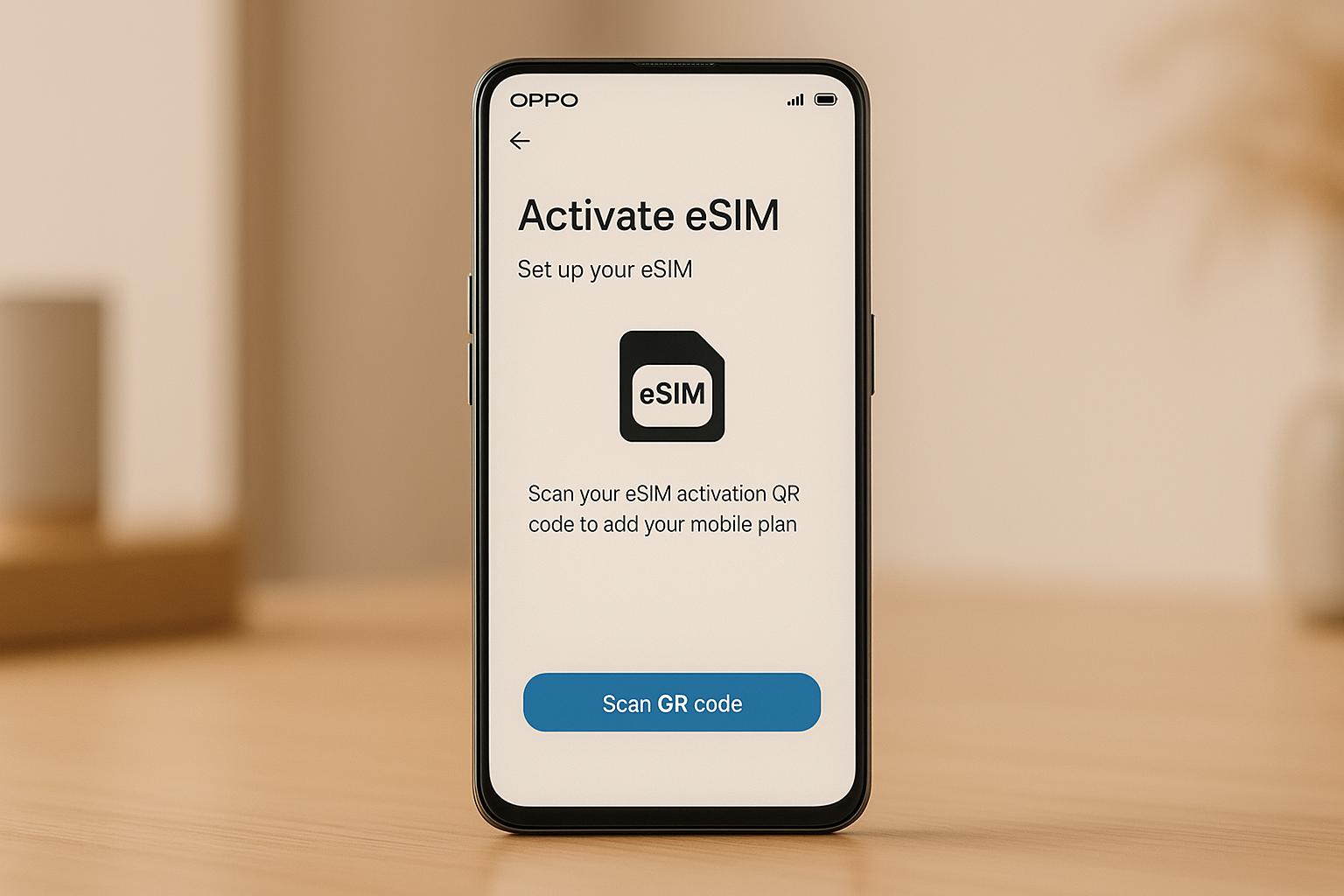
Activating an eSIM on your OPPO phone is simple and fast. Here’s what you need to know:
- Check Compatibility: Not all OPPO models support eSIM. Newer models like the Find X series (e.g., X5 Pro) and Reno series (e.g., Reno 11) are compatible. Check under Settings > SIM Card & Mobile Data or dial
*#06#to verify. - Network Support: Ensure your carrier supports eSIM and that your phone is unlocked.
- Activation Steps:
- Via QR Code: Go to Settings > SIM Card & Mobile Data > Add eSIM, scan the QR code, and follow prompts.
- Manually: Enter the SM-DP+ Address and Activation Code provided by your carrier.
- Troubleshooting: Common fixes include restarting your phone, enabling data roaming, or updating APN settings.
For international travellers, services like ZIM Connections offer eSIM plans for over 200 destinations, saving you from high roaming charges or local SIM hassles. With these steps, you’ll stay connected effortlessly wherever you go.
OPPO Find X8 – How to Add eSIM
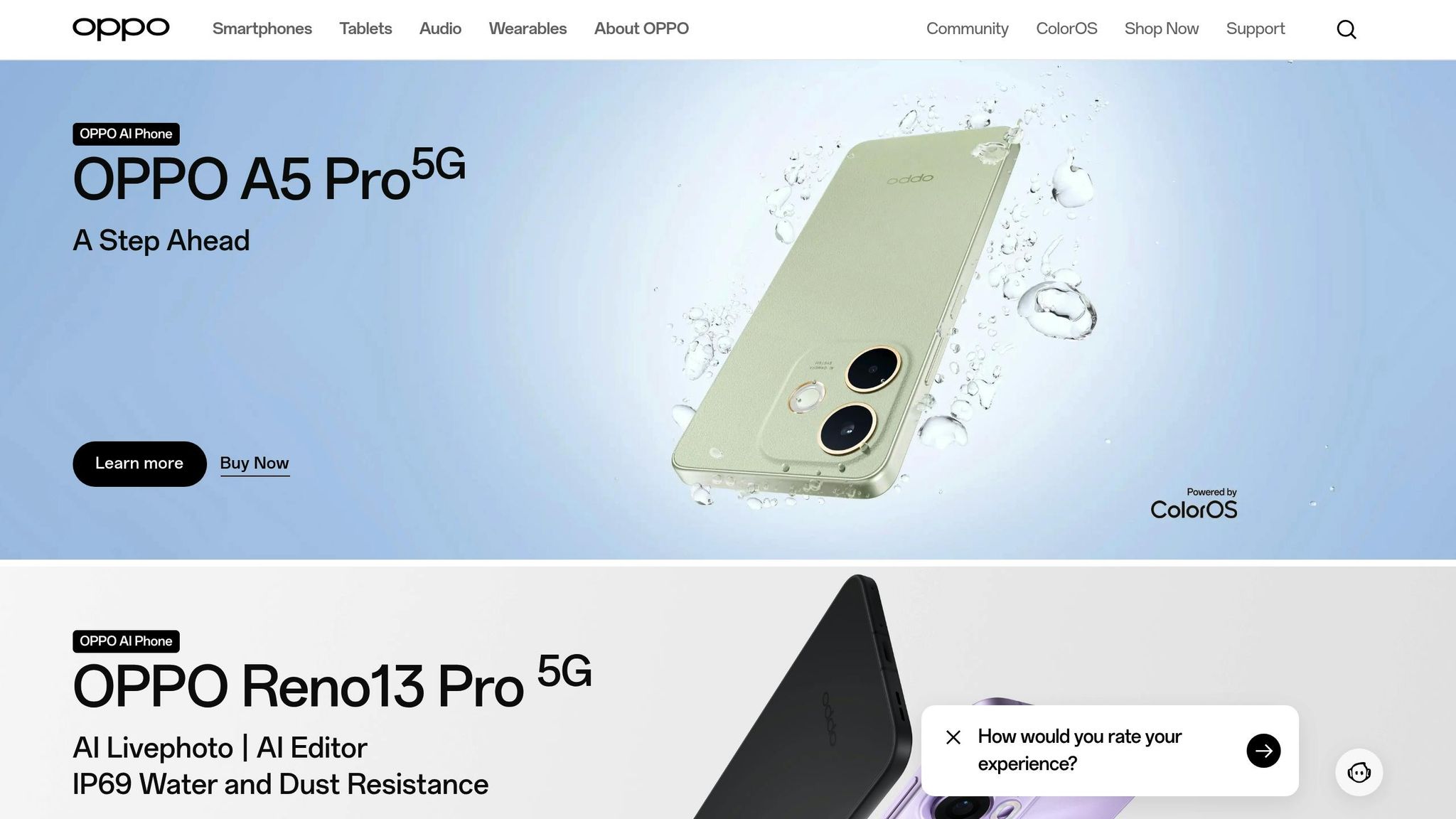
Prerequisites and Compatibility Checks
Before you can activate an eSIM on your OPPO phone, there are a few steps to complete. These checks will help ensure your device is ready and compatible, saving you time and avoiding activation headaches.
Check Device Compatibility
First, you’ll need to confirm if your OPPO phone supports eSIM functionality. There are a couple of simple ways to verify this.
Start by heading to your phone’s Settings. From there, go to SIM Card & Mobile Data. Depending on your OPPO model, this option might also appear as Mobile Network, Connections, or SIM Card Manager. Look for options like Add eSIM, Download SIM, or Add Mobile Plan. If you see any of these options, your phone is eSIM-ready.
Another way to check is by dialling *#06#. If your phone displays a 32-digit EID, it’s equipped with eSIM hardware. Alternatively, navigate to Settings > About phone > Status to look for an EID entry.
Be aware of regional variations. For instance, OPPO devices sold in Mainland China, Hong Kong, and Macao often don’t support eSIM, even if the same model does in other regions. Some models may only support eSIM in specific areas, such as Japan.
In general, newer flagship models like the Find X series (e.g. X3, X3 Pro, X5, X5 Pro, X8, X8 Pro) and Find N series (e.g. N2 Flip, N3, N3 Flip, N5) are eSIM-compatible. Some Reno models, including Reno 5A, Reno 6 Pro 5G, Reno 9A, and the newer Reno 11, 13, and 14 series, also support eSIM. However, most A-series phones, Lite series devices, and older Find X models (X2 and earlier) generally do not.
Verify Network and Provider Support
Having an eSIM-compatible phone is just one part of the process. Your mobile carrier or eSIM provider also needs to support eSIM activation on OPPO devices. Additionally, your phone must be carrier-unlocked.
Even if your phone is listed as eSIM-compatible, functionality can vary due to factors like regional carrier restrictions, software differences, or manufacturer limitations.
If your phone is locked to a specific network, you won’t be able to use eSIMs from other providers. Contact your carrier to unlock your device if necessary. Note that some carriers temporarily disable eSIM functionality after unlocking a phone for security reasons, so you may need to reach out to them to restore it.
For international travellers, services like ZIM Connections have tested their eSIM profiles on various OPPO models. However, always double-check with your eSIM provider or their website to confirm compatibility with your specific model and region.
Prepare Activation Details
Once compatibility is confirmed, gather the details needed for activation. Your eSIM provider will typically provide a QR code or manual activation details, including an activation code, confirmation code, and sometimes server addresses.
Ensure you have a stable Wi-Fi connection during the activation process, as this is necessary to download the eSIM profile.
Keep your activation details secure but easy to access. Taking a screenshot of QR codes or saving manual details in a secure note-taking app can be helpful. If you’re travelling, it’s a good idea to have both digital and printed copies of your activation information in case you need them upon arrival.
In some cases, you may need to manually configure APN settings. While most modern eSIM activations handle this automatically, your provider will supply these details if required.
How to Activate eSIM via QR Code
Activating an eSIM on your OPPO phone using a QR code is a simple process. This method allows you to quickly download and set up your eSIM profile.
Access eSIM Settings
Start by opening the Settings app from your home screen or notification panel.
Navigate to SIM Card & Mobile Data (this might be labelled differently depending on your phone model). From there, tap on eSIM to access the eSIM management options. If you’re prompted, enable the eSIM switch and agree to any terms displayed.
Once eSIM functionality is enabled, select Add eSIM or Download SIM. On some OPPO models, this option may appear as Add Mobile Plan. Tap Next to continue, and when the eSIM management screen appears, you’ll be ready to scan your QR code.
Scan the QR Code
Your phone’s camera will activate, allowing you to scan the QR code provided by your eSIM provider. Make sure the QR code fits entirely within the frame for quick detection.
After the QR code is scanned successfully, your phone will process the eSIM profile and start downloading it from your provider’s servers. Ensure you’re connected to the internet during this step.
Complete Activation
Once the QR code is processed, your phone will display the eSIM plan details, such as the carrier name and plan specifics. Double-check the information, then tap Add or Confirm.
The eSIM profile will then download and install. After installation, you can assign its use (e.g., for data, calls, or SMS) and label the profile if needed.
When everything is set, your eSIM will be active, and you should see the new carrier name in your phone’s status bar.
How to Activate eSIM Manually
If scanning a QR code isn’t an option, manual activation is a straightforward alternative. This involves entering the activation details provided by your eSIM carrier directly into your device.
Enter Activation Details Manually
Start by opening your Settings app and heading to Mobile Network (on some OPPO models, this might appear as SIM Card & Mobile Data). Tap eSIM and turn on the eSIM switch.
Next, select Add eSIM and tap Next. When the QR code scanning screen appears, look for the Need help (or Need help?) option at the bottom and select Enter it manually.
Here’s where you’ll need two important details from your eSIM provider: the SM-DP+ Address and the Activation Code. These are usually sent to you via email after purchasing your eSIM plan.
Carefully input the SM-DP+ Address and Activation Code as they appear in the email, then tap Download to begin the installation. Your device will automatically retrieve the eSIM profile from your provider’s servers once the process starts.
Install and Verify Profile
After tapping Download, your phone will connect to your eSIM provider and download the profile. This step can take a few minutes, so ensure you’re on a stable internet connection and keep the window open during the process to avoid interruptions.
Once the installation is complete, go back to Settings > Mobile Network > eSIM to confirm that the new profile has been added. If the eSIM profile isn’t already active, toggle it On.
For international eSIM plans, make sure to enable Data Roaming. If you’re using multiple SIMs, set the newly installed eSIM as your preferred option for mobile data under the SIM Card & Mobile Data settings.
If you encounter connectivity issues, you can manually configure the APN settings using the information provided by your eSIM carrier. Alternatively, restarting your phone can often resolve connection problems.
When to Use Manual Activation
Manual activation is a great fallback when QR code activation isn’t feasible. It’s particularly handy for business travellers who receive eSIM details through secure email or for remote workers needing to install multiple eSIM profiles quickly. It also comes in handy in situations where QR code scanning is difficult, such as in low-light environments.
sbb-itb-273ea09
Post-Activation Checks and Troubleshooting
Once you’ve completed the installation, it’s crucial to confirm everything is working as expected.
Confirm eSIM Activation
Head to Settings > SIM Card & Mobile Data to check your eSIM’s status. You should see your eSIM profile listed as active, with the network name displayed alongside any physical SIM cards you might be using.
If the eSIM appears but isn’t active, tap on it and make sure the Enable switch is turned on. Additionally, tap the three dots next to your data eSIM and select Enable to ensure it’s properly activated.
To test the connection, check for a network signal and try browsing the internet. If things aren’t working, move on to the troubleshooting steps below.
Troubleshooting Common Issues
If you’re still facing problems, here are some common issues and how to resolve them:
- No internet connection during setup: This often happens if your phone isn’t connected to a stable Wi-Fi network. A solid Wi-Fi connection is essential for downloading the eSIM profile from your provider’s servers.
- Invalid QR codes: If the QR code doesn’t work, ensure it’s up-to-date and clearly visible. If the issue persists, reach out to your eSIM provider for a replacement code.
- Activation failures: Restart your phone or toggle Airplane Mode on and off. Sometimes, your device needs a few minutes to register with the carrier’s network.
- Mobile data not working: You might need to manually configure the APN settings. Go to Settings > SIM Card & Mobile Data > [Your eSIM] > Access Point Names, tap the + icon, enter the details provided by your carrier, save the settings, and select the new APN.
- No service after installation: If you’re using a travel eSIM, enabling data roaming in your phone’s settings can often resolve this. You can also try manually selecting your network operator by navigating to Settings > Mobile Network, selecting your eSIM, and then tapping Operator. Turn off Auto-Select, wait for the list of available networks to load, and choose the one with the strongest signal.
If none of these steps work, it’s time to contact your eSIM provider’s customer support. They can help identify any account-specific or network-related issues that might be causing the problem.
Using ZIM Connections for International eSIM Plans
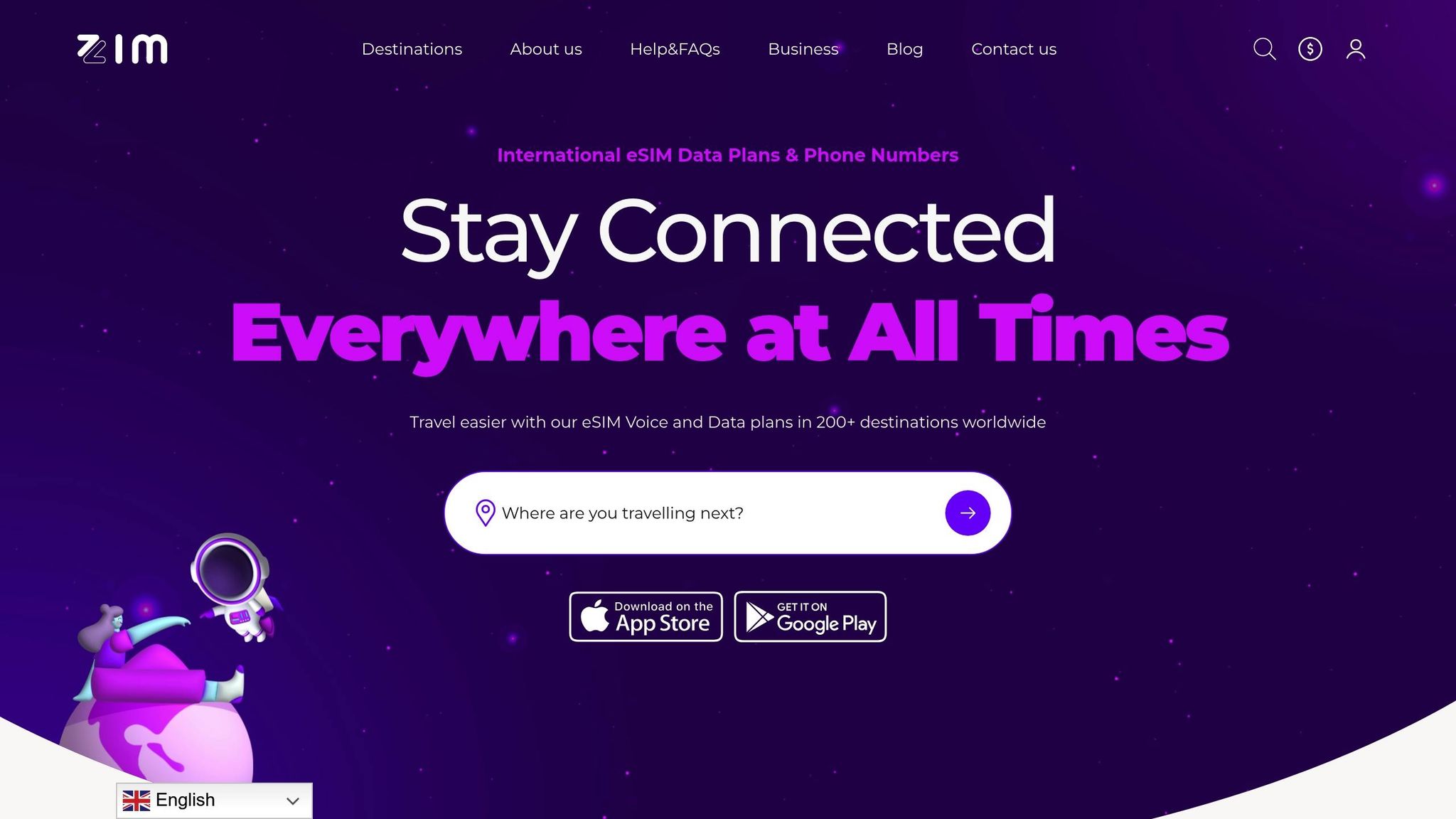
Once your OPPO eSIM is activated, the next step is finding a provider that maximises its potential. For international travellers and professionals on the go, ZIM Connections offers a seamless solution tailored for global connectivity. With your OPPO eSIM, ZIM Connections ensures you stay connected wherever your travels take you.
Why Choose ZIM Connections?
ZIM Connections is a standout option, offering coverage in over 200 destinations worldwide. This makes it an excellent choice for frequent travellers who want reliable, hassle-free connectivity. Their eSIMs work with all eSIM-enabled devices, including popular OPPO models like the Find X, Reno, and Find N series.
Their platform provides three types of plans to suit different travel needs:
- Local plans: Perfect for single-country trips.
- Regional plans: Cover multiple countries within a specific area.
- Global plans: Provide connectivity in 125+ countries with just one eSIM.
This flexibility means you can pick a plan that fits your itinerary without paying for coverage you don’t need.
One of the highlights of ZIM Connections is their unlimited data options with 5G/4G connectivity. This lets you travel without worrying about running out of data. For business travellers, the addition of local phone numbers is a significant bonus, helping maintain a local presence wherever you are. Plus, the service supports hotspot sharing, so you can connect multiple devices using your OPPO phone.
Another major advantage is the no roaming charges policy. You’ll know exactly what you’re paying before you travel, avoiding any unexpected bills when you return home. And if you run into any issues, their live customer support is always ready to assist, offering peace of mind while navigating unfamiliar places.
How to Get a ZIM Connections eSIM Plan
Getting started with ZIM Connections is as simple as the activation steps you’ve already learned. Head over to zimconnections.com to browse and select a plan – whether it’s local, regional, or global – based on your travel needs.
After purchasing your plan, you’ll receive either a QR code or manual activation details. These are all you need to activate your eSIM, following the instructions outlined earlier in this guide.
The best part? You can set up your ZIM Connections eSIM before you travel. This means you’ll have instant connectivity the moment you land, avoiding the hassle of hunting for local SIM cards or dealing with costly roaming charges. It’s a straightforward solution to keep you connected, no matter where your journey takes you.
Conclusion
Setting up an eSIM on your OPPO phone is a simple and efficient process. Start by checking that your device supports eSIM, then go to Settings > SIM Card & Mobile Data. From there, you can either scan a QR code or manually enter the activation details provided by your network operator. This straightforward process ensures your phone is ready for hassle-free connectivity, even when travelling abroad.
Make sure you have a reliable Wi-Fi connection during the setup, have your eSIM activation details handy, and avoid interrupting the installation to ensure everything goes smoothly.
Once activated, your eSIM unlocks the benefits of staying connected wherever you go. Pair your OPPO eSIM with ZIM Connections to access coverage in over 200 destinations, offering flexible local, regional, or global plans with unlimited data and fast 5G/4G speeds.
FAQs
What can I do if my OPPO phone doesn’t have the option to add an eSIM?
If you’re unable to locate the option to add an eSIM on your OPPO phone, it might mean that your device doesn’t support eSIM technology. To verify this, check the specifications of your phone model to see if eSIM functionality is included.
If your device does support eSIM, make sure your software is up to date. Typically, you can find the eSIM option in Settings, under SIM Card or Mobile Data. If the option still isn’t visible, you may need a software update or additional help. In that case, reach out to OPPO support for confirmation and guidance on the next steps.
How can I activate and use my eSIM on an OPPO phone while travelling abroad?
If you’re planning to travel internationally with your OPPO phone, it’s crucial to get your eSIM set up before leaving the UK. Ideally, activate it on the day of your trip to ensure you’re connected as soon as you land.
Start by confirming that your device supports eSIM technology and make sure the eSIM function is enabled in your phone’s settings. Once you’re abroad, keep your eSIM activation details at hand and ensure roaming is turned on for your eSIM profile. To avoid unexpected charges, switch off data roaming for your primary SIM and rely on your eSIM for data services.
For dependable connectivity across more than 200 destinations, you might want to explore international eSIM plans like those from ZIM Connections. They offer flexible options, including local and global plans with access to 5G/4G networks and unlimited data.
What should I do if my eSIM isn’t working on my OPPO phone after activation?
If your eSIM isn’t functioning on your OPPO phone after activation, there are a few steps you can take to resolve the issue. First, double-check that the eSIM is installed correctly and enabled in your phone’s settings. Make sure airplane mode is turned off, mobile data is switched on, and data roaming is enabled, especially if you’re using the eSIM while travelling abroad.
You might also want to restart your phone, manually select your network, or re-scan the QR code you received during activation. If none of these steps work, ensure that your eSIM plan is active and that your OPPO device supports eSIM functionality. For further help, reach out to your eSIM provider to confirm your plan details or troubleshoot any connectivity problems.