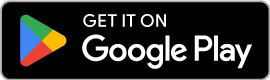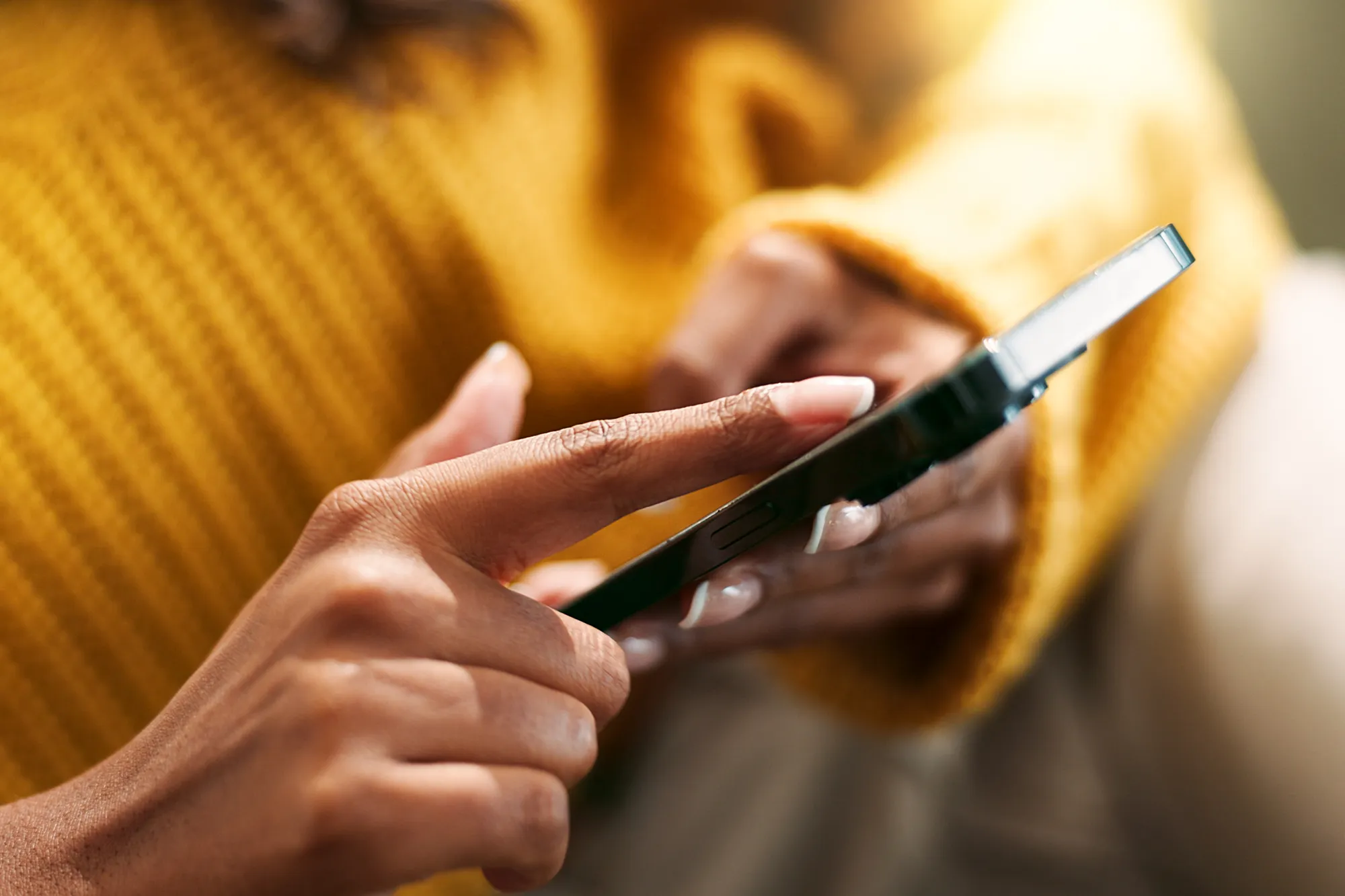Ultimate Guide To eSIM Call Troubleshooting
https://www.zimconnections.com/ultimate-guide-to-esim-call-troubleshooting/
 SHARE
SHARE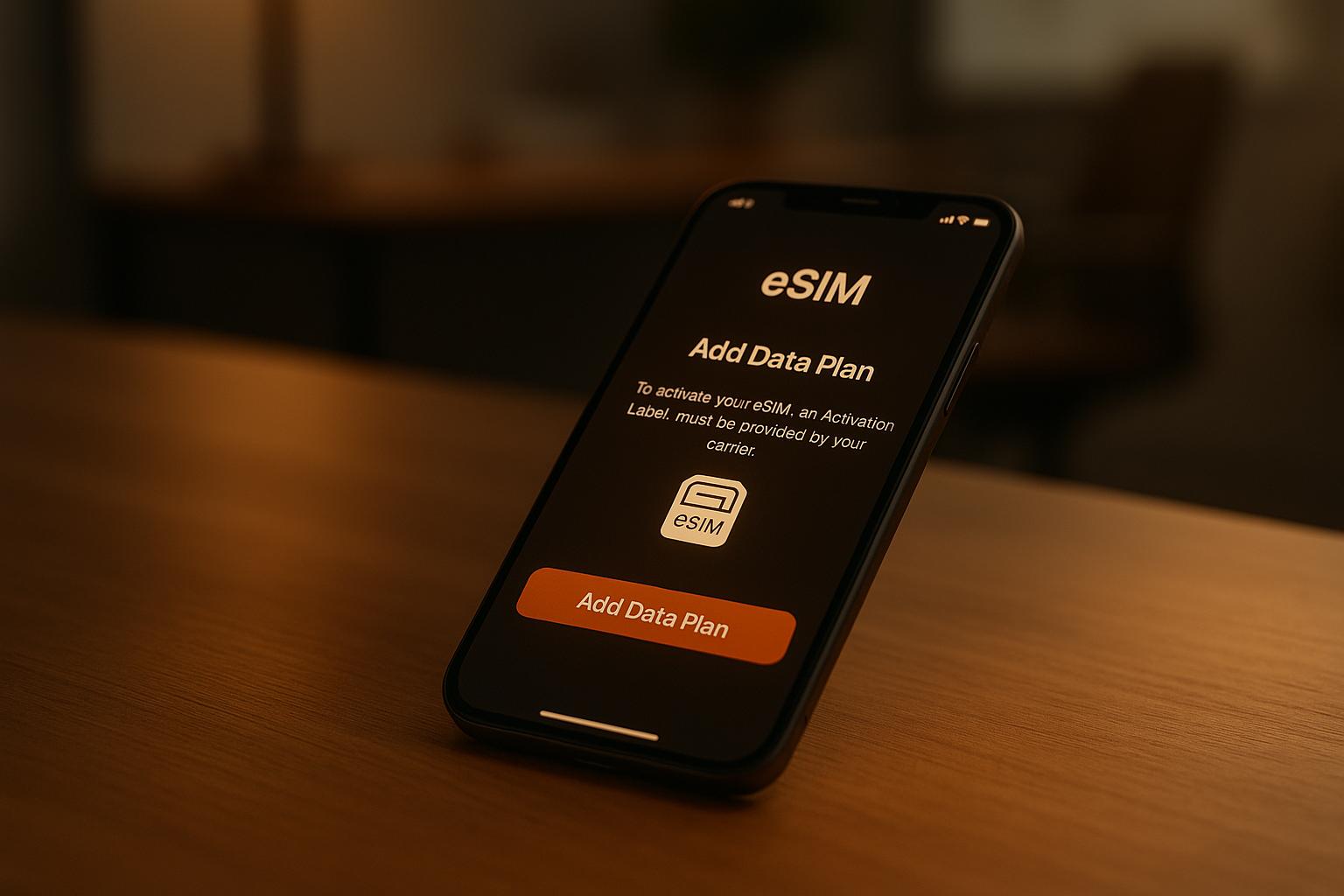
eSIM technology simplifies connectivity by eliminating the need for physical SIM cards, but it can also introduce unique challenges. Common issues include failed call setups, dropped calls, poor call quality, and problems with receiving or making calls. These are often caused by misconfigured settings, network compatibility issues, or software conflicts.
Key Solutions:
- Basic Fixes: Restart your device, toggle Airplane Mode, or check signal strength.
- Advanced Steps: Reset network settings, verify eSIM activation, or update carrier settings.
- Device Setup: Ensure data roaming is enabled, configure APN settings, and set the eSIM as the primary data line.
- Provider Support: If issues persist, contact your eSIM provider with details like your device model, eSIM plan, and troubleshooting steps you’ve tried.
Whether you’re struggling with call quality abroad or activation issues, this guide breaks down the steps to get your eSIM working smoothly. For persistent problems, contacting your provider is often the most effective solution.
How To Fix eSIM Not Working On iPhone
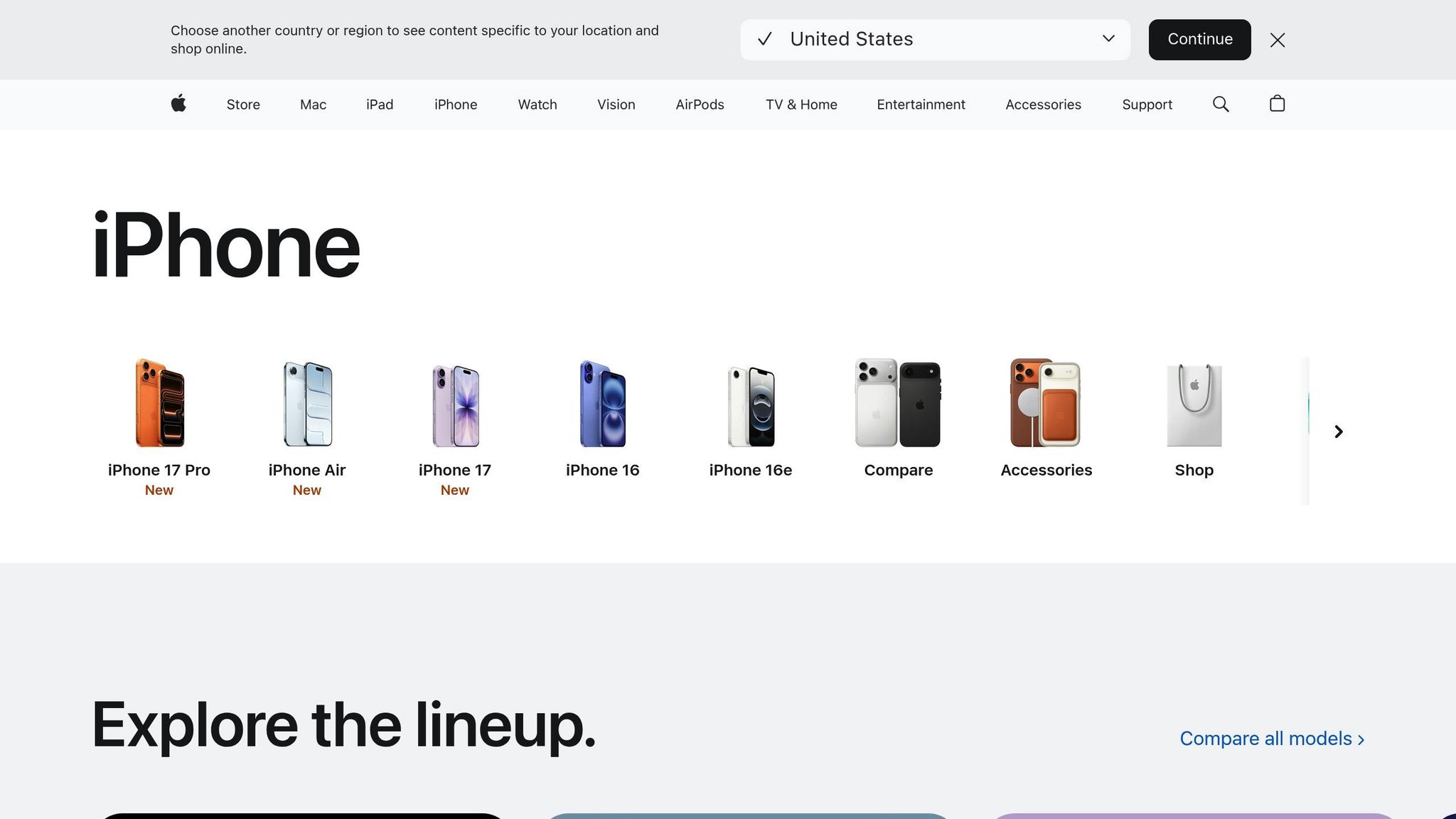
Common eSIM Call Problems
eSIM call issues are quite different from those associated with physical SIM cards. While physical SIM problems often arise from hardware damage or poor contact, eSIM challenges are rooted in digital profile configurations, network authentication errors, or software glitches. Recognising these distinctions is key to resolving them effectively.
Unlike physical SIM cards, which can often be fixed by simply reinserting them, eSIM issues involve multiple layers of complexity between your device, its digital profile, and the network. This requires more advanced troubleshooting methods. Below, we’ll break down the most common eSIM call issues and their causes to help you navigate these challenges.
Types of eSIM Call Issues
Call setup failures are among the most frequent problems. You might notice full signal bars on your device, but outgoing calls fail with messages like “Call Failed” or “Network Not Available.” This usually points to issues with eSIM profile authentication or misconfigured carrier settings.
Dropped calls are particularly common when travelling internationally. Switching between different network infrastructures – especially those with varying 4G and 5G standards – can cause the eSIM profile to struggle with maintaining a stable connection. This is especially noticeable in locations where frequent network handoffs occur.
Poor call quality can manifest as crackling sounds, delays, or robotic-sounding voices. This often happens when the device tries to use VoLTE (Voice over LTE) services that haven’t been properly set up for the network. Misalignments in the eSIM profile’s voice codec settings can also lead to these issues.
Inability to receive incoming calls is another common issue. In these cases, callers may hear your phone ringing, but your device doesn’t show any notification of the call. This often stems from incomplete network registration of the eSIM profile or conflicts between multiple active profiles on the device.
One-way audio problems occur when either you can hear the other person but they can’t hear you, or vice versa. These issues are often linked to improper configuration of the microphone and speaker pathways within the eSIM profile’s settings.
Understanding these common issues is the first step towards identifying their root causes.
Causes of eSIM Call Problems
Many eSIM call problems are tied to digital configuration issues and network compatibility. Network compatibility problems are a leading cause. Carriers use different network technologies and frequency bands, and eSIM profiles must be configured to align with these specifications. When travelling abroad, your eSIM profile might not support the local network’s VoLTE standards or frequency allocations, leading to call failures.
Incorrect APN (Access Point Name) settings are another frequent culprit. APN configurations are critical for establishing proper network connections. If these settings are outdated or corrupted, the device might handle data services but fail to manage voice calls.
Device software conflicts can also disrupt eSIM functionality. Both iOS and Android rely on complex software layers to manage eSIM profiles. If there’s a mismatch between the operating system, carrier settings, or eSIM profile – especially after a system update – call issues can arise.
Multiple profile interference is a challenge for users juggling several eSIM profiles. Active network registration can be disrupted by conflicting settings between profiles, leading to authentication errors and failed call attempts.
International roaming complications are uniquely challenging for eSIM users. The digital profile must navigate multiple authentication steps with foreign networks. Any misstep in this process can result in complete call failures, even when data services remain unaffected.
Carrier provisioning errors are another source of trouble. Unlike physical SIM cards, which are pre-activated, eSIM profiles require real-time provisioning. If this process is incomplete or incorrect, users may experience partial service, where some functions work while others don’t.
Lastly, device-specific limitations can play a role. Some devices restrict voice services for certain eSIM profiles, especially in dual-SIM setups. Manufacturers may prioritise physical SIM cards for voice calls, leaving eSIM profiles limited to data services unless explicitly configured otherwise.
Device and Network Compatibility
Before tackling more complex troubleshooting steps, it’s important to ensure that both your device and network settings are correctly set up for eSIM calls. Many issues with calls often boil down to basic compatibility or incorrect configurations, which can usually be sorted with the right setup. Getting these essentials right is key to avoiding unnecessary problems.
Device Requirements for eSIM Calls
First, ensure your device supports eSIM functionality and is compatible with your network provider. Without meeting these requirements, adjusting other settings won’t help much.
Configuring Network Settings
To maintain proper eSIM connectivity, especially when travelling abroad, enabling data roaming is essential.
- For iPhone/iPad: Go to Settings > Mobile Service, select your eSIM, and turn on both “Turn On This Line” and “Roaming Data”.
- For Samsung Galaxy: Navigate to Settings > Connections > Mobile Networks, then enable Data Roaming.
- For Google Pixel: Head to Settings > Network and Internet > SIMs. Select your eSIM plan and enable both Data Roaming and Mobile Data.
It’s also important to set your eSIM as the primary data line:
- iOS Devices: Go to Settings > Mobile Service, tap Mobile Data at the top, and select your eSIM.
- Samsung Devices: Open Settings > Connections > SIM Card Manager and set your eSIM plan for Mobile Data.
- Google Pixel: Go to Settings > Network and Internet > SIMs, then choose the appropriate eSIM plan.
For Android devices experiencing connectivity issues, configuring the APN (Access Point Name) might help:
- Go to Settings > Mobile & Network.
- Select your eSIM plan, then navigate to Access Point Names.
- Create a new APN by tapping Menu > New APN. Enter globaldata (or your provider’s APN), remove any username/password, and select it.
If your device struggles to connect automatically, you can manually select a network:
- iPhone: Go to Settings > Mobile Service, select your eSIM, tap Network Selection, switch Automatic to Off, choose an available network, and then toggle Automatic back on.
To avoid disruptions, disable cellular data switching, which prevents your device from automatically switching between SIM cards:
- iOS Devices: Go to Settings > Mobile Service > Mobile Data and turn off Allow Cellular Data Switching.
- Android Devices: Navigate to Settings > Connections > SIM Manager and disable Data switching under Mobile Data.
If issues persist, temporarily disabling your primary SIM can help isolate the problem. Keep in mind that while the primary SIM is off, you won’t receive calls or SMS on that line.
sbb-itb-273ea09
eSIM Call Troubleshooting Steps
If you’re still facing issues with eSIM calls despite ensuring compatibility and proper setup, it’s time to dive into some troubleshooting. These steps range from easy fixes to more advanced techniques aimed at resolving deeper connectivity problems.
Basic Fixes
Start with the simplest solutions – these often resolve most eSIM call issues without much effort.
- Toggle Airplane Mode: Turn on Airplane Mode for about 30 seconds, then switch it off. This refreshes your network connection.
- Restart Your Device: A full restart can clear temporary glitches and reset the network.
- Check Signal Strength: Look at the signal bars on your device. If reception is poor, try moving to a spot with better coverage, like near a window or outdoors.
- Verify Account Balance: If you’re on a prepaid eSIM plan, ensure you have enough credit for calls. For instance, ZIM Connections users can check their balance via the ZIM Connections app or website.
Advanced Solutions
If the basic fixes don’t work, try these more in-depth steps:
- Reset Network Settings: Restoring default settings can fix configuration issues.
- On iPhone: Settings > General > Transfer or Reset iPhone > Reset > Reset Network Settings.
- On Android: Settings > System > Reset Options > Reset Network Settings.
Keep in mind that you’ll need to reconnect to Wi-Fi and re-enter custom network settings afterward.
- Verify eSIM Profile Activation: Ensure your eSIM is active. If issues persist, delete the profile and reinstall it using the original QR code or activation details.
- Disable VPNs: Temporarily turn off any VPNs to see if they’re interfering with call quality.
- Update Carrier Settings:
- On iPhone: Carrier updates often appear automatically when connected to Wi-Fi, but you can manually check under Settings > General > About.
- On Android: These updates typically come with system updates or can be checked with your network provider.
- Check for Control Profiles: Managed devices, like corporate phones, may have restrictions that block calls. Parental controls could also limit calls during certain times or to specific numbers. Review these settings and adjust if needed.
Reading Device Status Indicators
After troubleshooting, your device’s status indicators can help confirm if the issue is resolved or point to lingering problems.
- No Service: This means your device isn’t connected to any network. It could be due to poor coverage, incorrect eSIM settings, or account activation issues. Try moving to a location with better signal and double-check your eSIM and account details.
- Weak Signal: A single bar or low signal strength can cause dropped calls. Voice calls need a stronger connection than data services. Moving closer to a window, going outdoors, or switching locations can often help.
- “SOS Only” or “Emergency Calls Only”: Your device can detect networks but isn’t authenticating with your carrier. This may indicate problems with eSIM activation, account status, or billing. Contact your eSIM provider for assistance.
- Roaming Without Service: If you’re travelling and see this indicator, your eSIM might not cover the region or roaming may be disabled on your device. Check your plan and enable roaming if necessary.
- Fluctuating LTE/4G/5G Indicators: Rapid switching between network types suggests unstable connectivity. Try manually selecting a specific network type in your settings instead of relying on automatic selection.
- Dual-SIM Conflicts: If one SIM shows better signal strength or a different network type, there may be interference between the two. Temporarily disable one SIM to test if call quality improves.
Getting Support
If basic troubleshooting hasn’t solved your eSIM issues, it’s time to reach out to your provider. Knowing when to ask for help and being prepared can save you a lot of hassle and get your phone working again in no time.
Contacting Your eSIM Provider
If you’ve already tried steps like checking device compatibility, updating software, toggling Airplane Mode, manually selecting networks, and resetting network settings, and the problem persists, it’s time to contact your eSIM provider for assistance.
Common issues that require provider intervention include persistent “SOS only” or “No Service” errors, devices failing to recognise the eSIM, activation processes freezing, or frequent call drops. These problems often go beyond what you can fix on your own.
For those using ZIM Connections eSIM plans, their support team specialises in handling connectivity problems across 200+ destinations. They can help with activation errors, network selection issues, and troubleshooting prepaid voice and data plans. Most providers, including ZIM Connections, offer various support channels like live chat, email, phone support, and even in-app assistance. Check your provider’s website to see the options they offer.
Information to Prepare for Support
Before reaching out, gather all the relevant details about your device, plan, and the steps you’ve already taken. This will make the process quicker and smoother.
Here’s what to have ready:
- Your device model and operating system version (e.g., iOS 17.0 or Android 14).
- Information about your eSIM plan – whether it’s local, regional, or global – and the region it covers.
- The activation date of your eSIM (use the DD/MM/YYYY format).
- Your device’s EID number, which is often required for troubleshooting.
If you’re in the UK, mention your location and any local network providers involved, as this can influence connectivity.
It’s also helpful to document your troubleshooting efforts. Keep a record of the steps you’ve tried, along with logs or screenshots showing dates, times, and outcomes. For example, note when you reset the network, restarted your device, or reinstalled the eSIM profile. This information can help support teams identify patterns and pinpoint the root cause more efficiently.
Include details like when the issue started and any patterns you’ve noticed, such as call drops at specific times (e.g., every morning from 09:00–10:00). If you’re travelling internationally, list the countries you’ve visited and whether the issue occurs in certain locations or everywhere.
Common reasons people contact support include activation problems, device compatibility issues, and persistent network errors, especially when switching devices or travelling abroad. Some issues, like carrier locks, backend provisioning errors, or hardware incompatibilities, often require provider assistance. Providers have access to tools like network diagnostics and account provisioning systems, and they can escalate cases to device manufacturers if needed – resources that aren’t available to individual users.
Conclusion
Dealing with eSIM call issues can feel daunting, but breaking it down into manageable steps makes the process much simpler. Start with basic checks, like ensuring your device is compatible and verifying network settings. If that doesn’t resolve the problem, consider resetting your network settings or reinstalling the eSIM profile. These steps, outlined earlier, provide a clear path to troubleshooting.
Choosing a dependable provider can also make a world of difference. For example, ZIM Connections offers global coverage and reliable eSIM plans, making connectivity issues less likely. Whether you’re exploring one country or hopping across multiple destinations, a single eSIM from a trusted provider keeps you connected with fewer hassles.
If the issue persists despite your efforts, reaching out to customer support is your best bet. Be sure to have details about your device, plan, and the steps you’ve already tried. Often, what seems like a complicated issue can be quickly resolved with the help of experienced support teams.
FAQs
How can I check if my device supports eSIM and calling features?
To find out if your device supports eSIM and calling, simply dial *#06#. If a 32-digit EID (Embedded Identity Document) appears, it means your device is compatible with eSIM and can make calls.
You can also verify this through your device’s settings. On most devices, head to Settings > About Phone > Status Information. If you’re using an iPhone, go to Settings > General > About and look for the EID. If the number is listed, your device is ready for eSIM functionality.
Planning to use eSIM while travelling abroad? Providers like ZIM Connections offer reliable connectivity in over 200 destinations, with flexible plans designed for both business and leisure travellers.
Why do my eSIM calls keep dropping when I’m travelling abroad, and how can I fix this?
If your eSIM calls keep dropping while you’re travelling abroad, there are a few things you can try to fix the issue:
- Restart your device and switch Airplane Mode on and off to refresh your network connection.
- Check that your carrier settings are updated and your eSIM plan is active and correctly set up.
- Turn off any VPNs or connectivity features that could be affecting network stability.
If the issue persists, consider resetting your network settings or contacting your eSIM provider to confirm your plan is properly provisioned. These steps often help resolve call-dropping problems, making your connection more reliable during your travels.
How can I fix poor call quality when using an eSIM?
If you’re dealing with poor call quality on your eSIM, start by confirming that your device supports VoLTE (Voice over LTE) and that it’s turned on in your network settings. VoLTE can significantly enhance call clarity. Also, ensure your device is set to prioritise 5G or 4G (LTE) networks for the best performance.
Sometimes, a simple restart can fix temporary network glitches. Keeping your device’s software updated is equally important, as updates often include fixes and improvements that can help. If the issue continues, double-check your network settings, and make sure your eSIM plan is active and correctly configured.