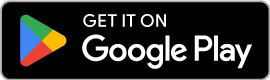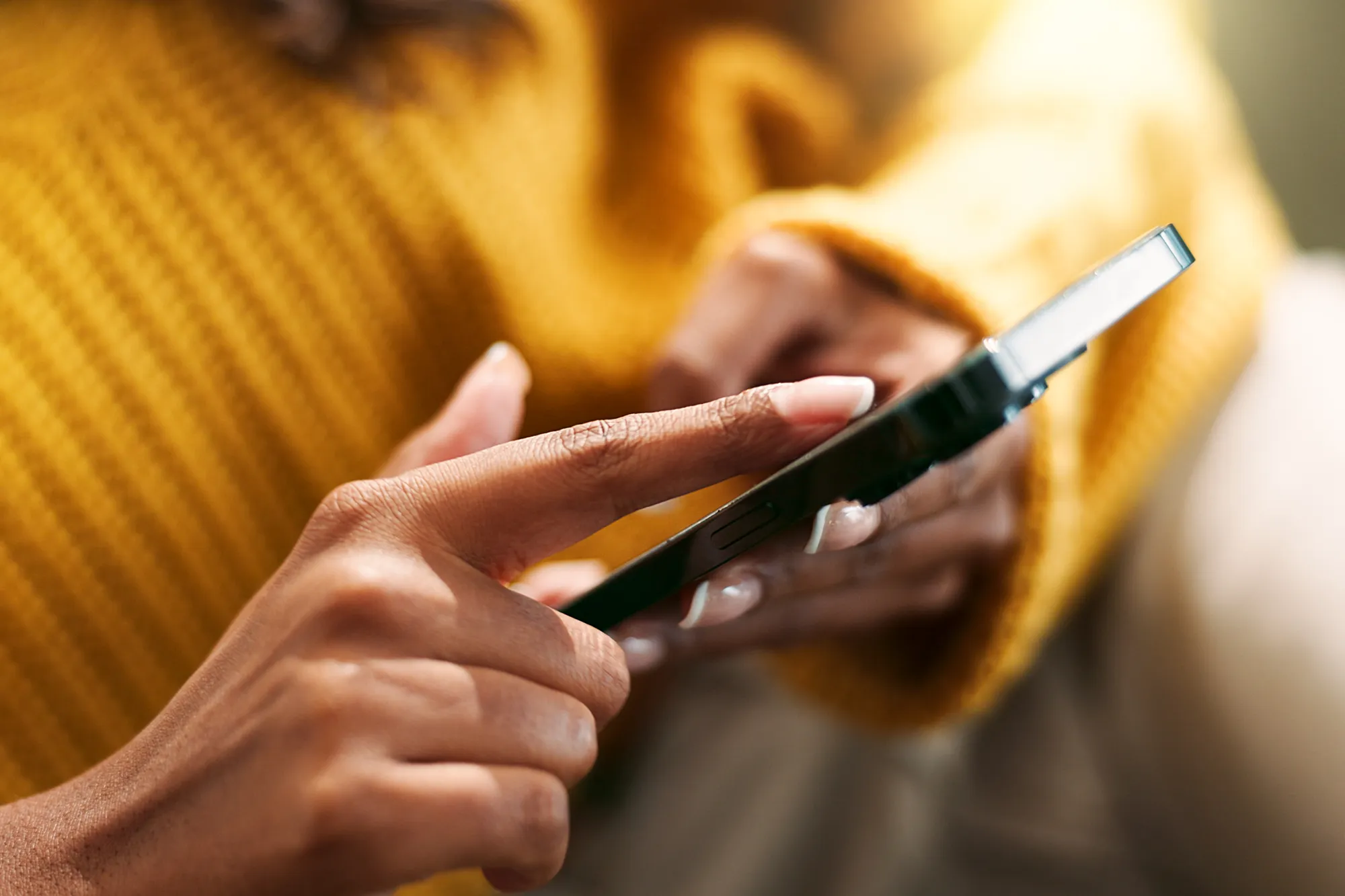How to Fix PDP Error on Your eSIM
https://www.zimconnections.com/how-to-fix-pdp-error-on-your-esim/
 SHARE
SHARE
In today’s world, staying connected while traveling is more important than ever, especially for business professionals and digital nomads. That’s why eSIM technology is quickly gaining popularity, providing a more seamless and flexible way to connect to mobile networks globally. However, like any technology, eSIMs can sometimes encounter issues that can interrupt your connectivity. One of the common problems users may face is the “PDP error.” If you’ve encountered a PDP error on your activated eSIM, this guide will walk you through how to troubleshoot and resolve it.
What Is PDP Error?
PDP (Packet Data Protocol) is a communication protocol that allows mobile devices to establish a data connection with the internet. When you activate your eSIM, your device needs to establish a PDP context with the network to access the internet. If there is an issue with this connection, you might see a message indicating a “PDP error.” This can manifest as a failure to access mobile data, preventing you from using the internet on your device.
A PDP error often occurs after the eSIM is installed and activated but fails to establish a proper data connection. While there are various potential reasons behind a PDP error, many of them can be solved by following a few troubleshooting steps. Let’s dive into the causes and solutions for fixing this error with your eSIM.
Common Causes of PDP Error on eSIMs
Before we jump into the troubleshooting steps, it’s helpful to understand some of the most common causes of a PDP error:
Network Connectivity Issues: One of the most common causes of PDP errors is poor or intermittent network coverage. If your eSIM is unable to connect to the network due to weak or unstable signal strength, the PDP context cannot be established.
Configuration Issues: Sometimes, the eSIM may not have been properly configured during activation. A missing or incorrect configuration can prevent your eSIM from connecting to the network, causing a PDP error.
Expired Data Plan: If your eSIM data plan has expired or been exhausted, your device might not be able to connect to the internet, resulting in a PDP error. Ensure that your data plan is active and valid.
Incorrect Settings or Software Bugs: Occasionally, software bugs or incorrect settings on your device can cause a PDP error. This might include problems with network settings or outdated software that affects your eSIM’s functionality.
Roaming Restrictions: If you’re traveling internationally, there may be roaming restrictions on your eSIM or issues related to connecting to a foreign network. This could lead to a PDP error if your eSIM is not able to authenticate with the local network.
Now that we have an understanding of what could be causing the PDP error, let’s go over the steps to troubleshoot and fix the problem.
Step 1: Restart Your Device
Sometimes, the simplest solutions are the most effective. Restarting your device can resolve minor software glitches and re-establish the network connection.
Turn off your device.
Wait for 30 seconds to a minute.
Turn your device back on.
After the restart, check to see if the PDP error persists. If the issue is related to a temporary network problem or a software hiccup, a restart may resolve the issue.
Step 2: Check Your Network Connection
A weak or unstable network connection is often the culprit behind a PDP error. To troubleshoot network issues:
Check Signal Strength: Make sure you are in an area with good signal coverage. If you’re in a location with poor reception, try moving to an area with better network coverage. You can also try enabling Wi-Fi if available, as this can bypass the need for mobile data in some cases.
Switch to Airplane Mode and Back: Toggle your device’s Airplane mode on and off. This forces the device to re-scan for available networks, which can help reset the connection.
Swipe down from the top of your screen to access the quick settings.
Tap the Airplane mode icon to enable it, wait for 10 seconds, and then disable it.
Check for Service Outages: Occasionally, network service providers experience outages that can affect connectivity. If possible, check with your network provider for any ongoing service disruptions in your area.
Step 3: Verify Your eSIM Activation and Settings
If your eSIM has been activated but you’re still experiencing a PDP error, it could be a configuration issue. Here’s how to check and adjust your settings:
Verify eSIM Activation: Make sure that your eSIM is properly activated. If the activation process was interrupted or incomplete, it could lead to a PDP error.
Open your device’s settings.
Go to Mobile Data or Cellular Data.
Check if your eSIM is listed as an active connection.
Re-add Your eSIM Profile: If your eSIM is not correctly configured, you may need to remove and re-add it. To do this:
Go to your device’s Mobile Data or Cellular Data settings.
Select the eSIM profile.
Remove the eSIM and restart your device.
Re-add the eSIM by scanning the QR code or entering the details manually.
Step 4: Check for Data Plan Expiration
A common reason for a PDP error is that your eSIM’s data plan has expired or the available data has been used up. To check and resolve this issue:
Log into Your Account: Access the eSIM service provider’s app or website where you purchased your eSIM plan.
Check Data Usage: Review the details of your data plan to confirm if the data has been exhausted or if your plan has expired.
Renew or Replenish Your Plan: If your data plan has expired or is near its limit, you may need to renew or purchase additional data. Follow the instructions provided by your service provider to ensure that your data plan is active and sufficient.
Step 5: Update Your Device’s Software
Outdated software can sometimes cause compatibility issues with your eSIM, including a PDP error. To check for updates:
Go to Settings: Open your device’s settings.
Check for Updates: Depending on your device, you may find the update option under Software Update or System.
Install Any Available Updates: If an update is available, follow the prompts to install it. After the update, restart your device and check if the PDP error is resolved.
Step 6: Test Your eSIM in Another Device
If none of the above steps work, it’s possible that the issue lies with your device itself. To rule out any device-specific issues:
Try Your eSIM in Another Device: If you have access to another compatible device, try inserting your eSIM into that device.
Check Connectivity: If the PDP error does not occur in the second device, the issue is likely with your original device’s configuration or software. In this case, a factory reset or seeking assistance from the device manufacturer may be necessary.
Step 7: Contact Support
If all else fails, it’s time to contact your eSIM service provider’s customer support team. They may be able to identify the specific cause of the PDP error and help you resolve the issue. Provide them with as much detail as possible, including:
The exact error message.
Your device model and software version.
Any troubleshooting steps you’ve already tried.
Your eSIM plan and activation details.
Conclusion
A PDP error can be frustrating, but with the right troubleshooting steps, you can usually resolve the issue quickly. By following the steps outlined in this guide, you should be able to fix the problem and restore your mobile data connection. If the issue persists, don’t hesitate to reach out to your eSIM service provider’s support team for further assistance.
Stay connected and enjoy your travels with the convenience of eSIM technology, knowing that any issues, like the PDP error, can be swiftly addressed with a few simple solutions!
Check if your device is eSIM compatible and download the ZIM app here!