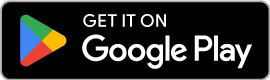How do I Activate my eSIM on my iPhone?
Activating your eSIM on an IOS device will differ slightly from activating it on an Android device. We’ll start with IOS, so iPhone users, pay attention.
Direct Activation on IOS. (Available only for App Users)
Step 1: After purchasing your eSIM plan, log in to the ZIM App, using the same email address you purchased your eSIM plan with.
Step 2: Go to Wallet and you will find your new eSIM plan, tap on it to show more details then click on Activate eSIM.
Step 3: You will be redirected to Mobile Services inside your iPhone settings, a pop-up will appear click allow.
Step 4: Remember to turn ON Data Roaming for ZIM and turn Data Roaming for your primary SIM off.
To turn ON Data Roaming for ZIM, go to your Settings > Mobile Service > ZIM > Click the toggle next to Data Roaming so that you can see the green bar. This means it’s ON.
Go to Mobile Service > Primary SIM > Click the toggle next to Data Roaming so you do not see the green bar. This means it’s Off.
Manual activation on IOS.
Step 1: After purchasing your eSIM plan, open the confirmation email and copy the SM-DP Address and the Activation code.
Step 2: Go to your Settings > Mobile Service > Add eSIM. Click on Use QR Code > Enter Details Manually. You should be on a page titled Enter Activation Code; keep this page open.
Step 3: Paste the SM-DP + Address and the Activation Code in the corresponding spaces.
Step 4: Remember to turn ON Data Roaming for ZIM and turn Data Roaming for your primary SIM off.
To turn ON Data Roaming for ZIM, go to your Settings > Mobile Service > ZIM > Click the toggle next to Data Roaming so that you can see the green bar. This means it’s ON.
Go to Mobile Service > Primary SIM > Click the toggle next to Data Roaming so you do not see the green bar. This means it’s Off.
QR Code Activation on IOS
If you want to activate your eSIM by scanning a QR code, follow the steps below.
Step 1: After purchasing your eSIM plan, you will receive a confirmation email with a QR code; download and scan the QR code.
Step 2: Set up your plan following the instructions.
Step 3: When you arrive at your destination, make sure you have set ZIM as your default data line. Do this by going to your Settings > Mobile Service> ZIM.
Step 4: Remember to turn ON Data Roaming for ZIM and turn Data Roaming for your primary SIM off.
To turn ON Data Roaming for ZIM, go to your Settings > Mobile Service > ZIM > Click the toggle next to Data Roaming so that you can see the green bar. This means it’s ON.
Go to Mobile Data > Primary SIM > Click the toggle next to Data Roaming so you do not see the green bar. This means it’s Off.